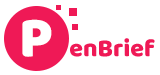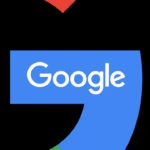Unlocking the Power of Google Gemini CLI Features for Developers
Estimated reading time: 8 minutes
Key Takeaways
- The Google Gemini Command Line Interface (CLI) is a powerful, open-source tool for developers.
- It allows seamlessinteraction with Gemini AI models directly from the terminal.
- Key google gemini cli features for developers include deep codebase integration, multimodal capabilities, tool extensibility, and operational automation.
- Learning how to use google gemini cli is straightforward, requiring Node.js and simple installation steps.
- Developers can download google gemini cli free via npm, and authentication is provided with generous free usage limits.
- Comparing google gemini cli vs claude code highlights Gemini CLI’s open-source nature and multimodal advantages.
- While gemini cli open source alternative tools exist, Gemini CLI offers unique integration with Google’s AI ecosystem.
Table of contents
- Unlocking the Power of Google Gemini CLI Features for Developers
- Key Takeaways
- What is the Google Gemini CLI?
- Core Google Gemini CLI Features for Developers
- How to Use Google Gemini CLI: Getting Started & Basic Commands
- Getting the Google Gemini CLI
- Comparing the Gemini CLI
- Why Developers Should Use the Gemini CLI
- Conclusion
- Frequently Asked Questions
In the rapidly evolving landscape of artificial intelligence, Google Gemini stands out as a remarkably advanced AI platform, pushing the boundaries of what machines can understand and generate. While initially recognized for its capabilities in various applications, Google is now extending Gemini’s immense power directly into the hands of developers with specialized tools.
A pivotal part of this developer-focused expansion is the introduction of the Google Gemini Command Line Interface (CLI). This tool is specifically engineered for interaction within the terminal, a space deeply familiar to developers, bringing the sophistication of Gemini’s multimodal AI models into everyday coding workflows.
This blog post aims to provide a deep dive into the core google gemini cli features for developers. We will explore its capabilities, offer a comprehensive guide on how to use google gemini cli, explain how to download google gemini cli free, present comparisons like google gemini cli vs claude code, and touch upon the existence of a potential gemini cli open source alternative. By the end, you’ll have a clear understanding of why this tool is set to become an indispensable asset in the modern developer’s toolkit.
What is the Google Gemini CLI?
At its heart, the Google Gemini CLI is explicitly defined as an open-source command-line tool.
Its core function is revolutionary: it empowers developers to interact seamlessly with Gemini’s powerful AI models directly from their local terminal environment. Imagine querying an AI about your code, generating boilerplate, or automating complex tasks simply by typing commands.
This tool is designed with a specific target audience in mind: developers. It understands the developer workflow and aims to augment it, not replace it. A key aspect of its design is its unique ability to connect directly to your codebase and existing developer tools, making it a native part of your development environment.
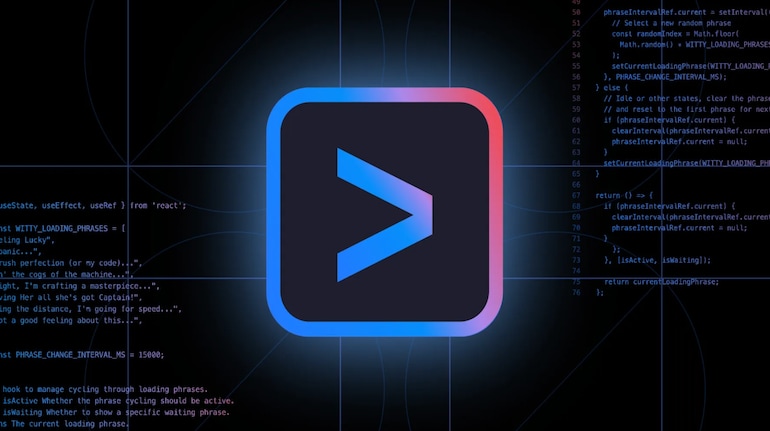
It achieves this through a natural language interface. Instead of rigid commands, you can often interact using plain English queries, allowing for intuitive and flexible exploration, querying, editing, and automation of development workflows.
Research confirms that the Google Gemini CLI is indeed an open-source command-line tool that allows developers to interact seamlessly with Gemini’s AI models from their local terminal. It’s designed especially for developers, connecting directly to your codebase and existing tools, offering a natural language interface for querying, editing, and automating development workflows.
But why a CLI for AI interaction? Command Line Interfaces are central to developer productivity because they offer fast, scriptable, and automatable interfaces. They are ideal for repetitive tasks and integrating different tools. Applying this paradigm to interacting with complex systems like Gemini’s multimodal AI models unlocks new possibilities. Developers can leverage the power of AI within the familiar, efficient environment of the terminal, enabling them to query large codebases, automate development operations, and even initiate multimodal AI tasks like generating application drafts from design documents. This brings AI closer to the developer’s core workflow, making it an active assistant rather than a separate application. For more on how such models process information, understanding concepts like Model Context Protocol (MCP) can be insightful, although the Gemini CLI itself handles these complexities for the user.
Understanding these foundational elements is key to appreciating the powerful google gemini cli features for developers we will discuss next.
Core Google Gemini CLI Features for Developers
The Gemini CLI isn’t just a simple chat interface for an AI model. It provides a wide range of sophisticated functionalities specifically tailored to address the complex needs of modern developers. These features are designed to integrate deeply into the software development lifecycle, from coding and testing to deployment and operations.
According to multiple sources, including TechCrunch, Google Developers documentation, and the official GitHub repository, the core google gemini cli features for developers include:
- Codebase Interaction: This is a standout feature. Developers can query and edit large-scale codebases using natural language or precise code prompts. The CLI is designed to handle codebases exceeding typical context window limits found in many other AI tools, allowing developers to ask questions about large projects or make sweeping changes across multiple files with AI assistance. This is particularly useful for understanding legacy code or refactoring large sections of a project.
- Multimodal Generation: Leveraging Gemini’s inherent multimodal capabilities, the CLI isn’t limited to just text. It can interpret various inputs, including text and images (like PDFs or sketches), to help developers generate new applications or code components. Imagine sketching a UI layout on a tablet and using the CLI to generate the basic HTML/CSS structure, or feeding it a PDF specification document and asking it to outline the necessary code modules. This feature truly embodies the unstoppable AI-generated content revolution by expanding the input modalities for code generation.
- Tool Integration: The Gemini CLI is built for connectivity. It can connect with other powerful Google tools and services, such as those for media generation (like Imagen for images, Veo for video, Lyria for audio), and has built-in support for Google Search. This means you can use the CLI to not only write code but also potentially generate associated assets or look up documentation directly within your workflow. The GitHub repository confirms this extensibility. More importantly, developers can integrate the CLI with their existing developer workflows, connecting it to version control systems, issue trackers, or CI/CD pipelines to create truly game-changing AI-powered workspaces.
- Operational Automation: Development isn’t just coding; it involves numerous operational tasks. The Gemini CLI is capable of handling many development operations tasks directly from the terminal. Examples include querying the status of pull requests across repositories, managing complex rebases with guidance, or performing automated code reviews based on defined criteria or best practices suggested by the AI. This allows developers to stay focused within their terminal environment without context switching.
- ReAct Loop Support: A sophisticated capability mentioned in the Google Developers documentation is the implementation of a “reason and act” (ReAct) loop. This design pattern allows the AI to combine its reasoning abilities with the capacity to automate actions. It can decide a sequence of steps needed to fulfill a complex request (the “reason” part) and then execute those steps using integrated tools or scripts (the “act” part) via local or remote servers. This is crucial for handling more complex, multi-step use cases that require interaction with external systems.
- Custom Tooling: For developers with unique workflow needs, the GitHub repository highlights that developers can add their own tools or integrations. This allows the CLI to be extended to interact with internal APIs, proprietary systems, or specialized development tools, making it highly adaptable to specific team or company requirements.

These google gemini cli features for developers collectively provide significant benefits. They empower developers to accelerate coding and review workflows by offloading cognitive load and automating repetitive tasks. They enable experimentation with AI-driven application generation from unconventional inputs. They make it easier to access and manipulate large codebases without getting lost in file structures. Finally, they facilitate seamless integration with both local development environments and cloud resources, leading to boosted productivity and more efficient development cycles.
How to Use Google Gemini CLI: Getting Started & Basic Commands
Getting started with the Gemini CLI is designed to be developer-friendly, leveraging common package management tools. Here’s a practical guide on how to use google gemini cli, covering setup, configuration, and basic commands.
Setup and Configuration:
Before you begin, there’s a simple prerequisite:
- Prerequisites: You need Node.js installed on your system. The official documentation states that Node.js version 18 or higher is required. Ensure you have a recent version installed by running `node -v` in your terminal.
Next, you need to get the CLI onto your machine. You have a couple of straightforward options:
- Quickstart/Installation:
-
- Option 1 (Run without installing): For quick testing or one-off usage, you can use `npx`. This Node.js tool allows you to run executables from npm packages without installing them globally. The command is simple:
npx https://github.com/google-gemini/gemini-cliAs noted in the GitHub repository, this is excellent for trying out the latest version or if you prefer not to clutter your global npm packages.
- Option 1 (Run without installing): For quick testing or one-off usage, you can use `npx`. This Node.js tool allows you to run executables from npm packages without installing them globally. The command is simple:
- Option 2 (Install globally): If you plan to use the Gemini CLI regularly, installing it globally via npm is the way to go. This makes the `gemini` command available anywhere in your terminal:
npm install -g @google/gemini-cliOnce installed, you can simply type `gemini` in your terminal to run the CLI. This is the recommended method for most developers for ease of access. This installation method is also detailed in the official repository.
-
Finally, you’ll need to authenticate the CLI to use the Gemini models:
- Authentication: The CLI needs to know who you are and have permission to access the Gemini API.
-
- Default Authentication: Upon first run, the CLI will often guide you through signing in with a Google account. This is a convenient option, and it provides generous usage limits for free: typically up to 60 model requests per minute and 1,000 per day. This free tier is sufficient for significant personal use and exploration, as confirmed by the GitHub documentation.
- For Higher Limits / Production Use: If your usage exceeds the free tier or you require more control, you can generate an API key from Google AI Studio. Once you have your API key, you should set it as an environment variable named `GEMINI_API_KEY`. A common way to do this in your terminal or shell profile (`.bashrc`, `.zshrc`, etc.) is:
export GEMINI_API_KEY="YOUR_API_KEY"Remember to replace `”YOUR_API_KEY”` with your actual key. This method is also outlined in the repository and is necessary for higher-volume or commercial applications.
-
Basic Usage Examples:
Once installed and authenticated, you can start leveraging the CLI’s power. Here are a few examples illustrating how to use google gemini cli with common commands:
- Querying Code: Ask Gemini to explain parts of your codebase.
gemini explain function src/utils.js:42This command would send the content around line 42 in `src/utils.js` to Gemini and ask for an explanation of the function or code block found there. It’s a quick way to understand complex logic or unfamiliar code without leaving the terminal.
- Automating Tasks: Use the CLI to initiate development operations workflows.
gemini rebase branch feature/new-apiWhile the actual implementation details depend on the CLI’s internal tooling and your project setup, this command signifies the capability to automate common Git operations, potentially guiding you through or even performing a complex rebase procedure with AI assistance, reducing manual effort and potential errors.
- Generating from Input: Leverage Gemini’s multimodal power.
gemini generate app --from=my-design.pdfThis command demonstrates how the CLI can take a non-text input, like a PDF containing design mockups, and use Gemini’s multimodal understanding to initiate the generation of a basic application structure or relevant code snippets based on the visual and textual information within the document.
- Using Integrated Search: Access up-to-date information without switching tools.
gemini search ‘What’s new in Node.js 20?’Thanks to its integration with Google Search, you can use the `search` command to quickly find information relevant to your development tasks, such as looking up documentation details, common error solutions, or staying updated on framework changes, all within your terminal session.

These examples only scratch the surface, but they provide a clear picture of the practical ways how to use google gemini cli to enhance your daily development activities. Experimentation with its various commands and options will reveal even more possibilities.
Getting the Google Gemini CLI
One of the most appealing aspects of the Google Gemini CLI, particularly for the developer community, is its accessibility. To reiterate, the Gemini CLI is open source and free to use.
You don’t need to worry about licensing fees to get started. This open availability is confirmed by its presence on GitHub, where its source code is freely available for inspection, contribution, and use.
As detailed in the previous section, the primary way developers can acquire the CLI is through npm (Node Package Manager), the standard package manager for Node.js environments. You can install it globally or run it directly using npx. The most common command to get it ready for regular use is:
npm install -g @google/gemini-cli
Platform support is another strength. The documentation confirms that the Gemini CLI is cross-platform. As long as you have Node.js installed (which is available for Windows, macOS, Linux, and other major operating systems), you should be able to install and run the Gemini CLI without issues.
Regarding the cost model, while using the Gemini models themselves typically involves usage-based pricing for high volumes, the CLI tool itself is free. The authentication method with a Google account provides generous usage limits at no cost, as previously mentioned (up to 60 requests/min, 1000/day). For developers needing higher throughput for intensive tasks or production applications, scaling options are available through generating and using an API key, which then falls under the standard Google Cloud or Google AI platform pricing, but this is for API usage, not for the CLI tool itself. This structure makes it incredibly easy to download google gemini cli free and start experimenting with powerful AI capabilities immediately.
Comparing the Gemini CLI
In the burgeoning field of AI-assisted development, understanding the landscape of available tools is essential for developers seeking the best fit for their needs. The Google Gemini CLI enters a space where other tools and models already exist, each with its strengths. For instance, models like Llama 4 and others contribute to a rich ecosystem, but CLI tools specifically designed for developer AI interaction have distinct characteristics.
A natural comparison arises when looking at tools designed for coding assistance via the command line. Let’s compare google gemini cli vs claude code, Anthropic’s offering which also has a strong focus on code understanding and generation, sometimes accessed via CLI wrappers or integrations.
Here’s a comparative look based on their key attributes:
| Feature | Google Gemini CLI | Claude Code (CLI access via wrappers) |
|---|---|---|
| AI Model | Gemini (Pro, Ultra, etc.) | Claude (Instant, 2, 3, etc.) |
| Open Source | Yes (CLI tool itself) | Varies (Core model proprietary; some community CLI wrappers are open source) |
| Codebase Integration | Deep (Designed for large token windows, semantic understanding, handles large projects) | Good (Strong code understanding, but typically limited by standard context windows for large projects) |
| Multimodal | Yes (Interprets text, images, potentially more) | Primarily text-based (focus on code and documentation) |
| Built-in Tool Extensibility | High (Supports custom tools, media generation, search) | Medium (Focus on code-related integrations) |
| Free Tier | Generous limits via Google Account login | Varies by access method (API keys often have trial periods or limited free tiers) |

In summary, compared to google gemini cli vs claude code (when accessed via CLI), Gemini CLI clearly distinguishes itself through its inherently open-source nature (for the CLI tool itself), its support for multimodal inputs beyond just text, and its broader range of built-in and extensible tool integrations beyond core coding tasks, as highlighted by the GitHub repository. While Claude is highly capable for code generation and understanding, Gemini CLI aims for a wider scope of developer workflows.
It’s also worth considering the landscape of gemini cli open source alternative tools. Indeed, other open-source CLI tools exist that allow interaction with various AI models, often based on models from OpenAI, Cohere, or other providers. These tools may offer similar features like code explanation or generation. However, the Gemini CLI’s key differentiator lies in its deep, native integration with Google’s AI ecosystem and developer-focused tools and services. While an alternative might connect to a powerful model, it may lack the specialized understanding of large Google codebases or the built-in access to tools like Google Search or media generation APIs that the Gemini CLI offers. The Gemini CLI is positioned as an integrated part of the Google developer experience, offering unique advantages derived from that ecosystem integration.
Why Developers Should Use the Gemini CLI
Considering the capabilities and accessibility of the Google Gemini CLI, the reasons for developers to integrate it into their daily workflow become compelling. Its design and core google gemini cli features for developers are specifically aimed at addressing common pain points and opening up new avenues for productivity and creativity.
Here’s a summary of the key advantages and use cases that make the Gemini CLI a valuable addition to any developer’s toolkit:
- Enhanced Productivity: The ability to automate and streamline tasks like code reviews, boilerplate generation, understanding complex functions, and handling development operations directly from the terminal saves significant time and mental energy. Developers can focus on higher-level problem-solving rather than repetitive manual work.
- Flexible Integration: The CLI is built to connect. It integrates with popular developer tools and environments, minimizing context switching. Furthermore, the support for custom tooling means it can be adapted to fit even the most niche or proprietary workflows, making it highly versatile.
- Rich Context Handling: Working with large, complex codebases is a reality for many developers. The Gemini CLI’s capability to handle projects exceeding typical AI context window limits is a major advantage, enabling deep interaction and analysis of vast amounts of code without needing to manually break it down.
- Free and Open Source: The fact that the CLI tool itself is free and open source, combined with generous free usage tiers for the underlying models via Google account authentication (Source), lowers the barrier to entry significantly. Developers can start experimenting and deriving value immediately without financial commitment. The open-source nature also means it’s extensible by the community, fostering innovation.
- Innovative Workflows: The multimodal capability and tool integration unlock AI-powered features that are simply not available in traditional command-line tools or even many other AI CLIs. Generating app outlines from design files or using integrated search to pull in relevant information while coding are examples of how it enables entirely new, more intuitive development processes.
By leveraging these features, developers can accelerate their development cycles, reduce errors through AI-assisted analysis and automation, and explore novel ways of building software. The Gemini CLI is not just another tool; it’s a step towards a more intuitive, powerful, and integrated AI-assisted development experience.
Conclusion
In summary, the Google Gemini CLI emerges as a remarkably powerful, flexible, and notably open-source interface designed specifically for the needs of developers. We’ve explored its definition as a terminal-based tool connecting directly to Gemini’s AI capabilities and developer codebases.
We’ve detailed the robust google gemini cli features for developers, including its deep codebase interaction, innovative multimodal generation, extensive tool integration, operational automation, ReAct loop support for complex tasks, and customizability. We provided practical steps on how to use google gemini cli, covering installation via npm (download google gemini cli free) and basic command examples that showcase its utility.
Furthermore, we placed the Gemini CLI within the competitive landscape, offering a comparison of google gemini cli vs claude code, highlighting Gemini CLI’s strengths in openness and multimodal capabilities, and discussed the context of gemini cli open source alternative tools.
The value proposition of the Gemini CLI is clear: it brings the formidable power of Gemini’s AI directly into the developer’s most familiar environment – the command line. Its robust features, deep integration with codebases and Google’s AI stack, and ease of use make it a compelling tool for enhancing productivity and enabling new workflows. As the tool continues to evolve, supported by its open-source community and ongoing development, it is poised to further expand the boundaries of what developers can achieve with AI at the command line.
Frequently Asked Questions
Q: Is the Google Gemini CLI truly free to use?
Yes, the command-line interface tool itself is open source and free to download and use. When you authenticate with a Google account, you also get generous free usage limits for accessing the underlying Gemini models (up to 1000 requests per day and 60 per minute). Higher usage requires an API key which may incur costs based on Google’s pricing for Gemini API usage.
Q: What are the main requirements to install and use the Gemini CLI?
The primary requirement is Node.js version 18 or higher installed on your system. The CLI is installed via npm, the Node.js package manager. You’ll also need a Google account for default authentication or a Google AI Studio API key for higher usage limits.
Q: Can the Gemini CLI work with any programming language?
Yes, the Gemini models are designed to understand and generate code in a wide variety of programming languages. The CLI interacts with these models, allowing you to apply its features (like code explanation, generation, or refactoring) to codebases written in almost any common language.
Q: How does the Gemini CLI handle large codebases?
Unlike some AI tools limited by fixed context windows, the Gemini CLI is specifically engineered to handle large codebases. It uses techniques to semantically understand and interact with projects that exceed typical token limits, allowing you to query or modify code across a large project structure effectively.
Q: Is the Gemini CLI truly open source, and what does that mean for developers?
Yes, the CLI tool’s source code is available on GitHub under an open-source license. This means developers can inspect the code, understand how it works, contribute to its development, or even fork it for specific needs. This fosters transparency and community-driven improvements.
Q: Can I integrate the Gemini CLI into my existing scripts or CI/CD pipelines?
Yes, because it’s a command-line tool, the Gemini CLI can be easily integrated into scripts, automation workflows, or CI/CD pipelines. This allows you to automate AI-powered tasks like code analysis or automated code suggestions as part of your build or deployment process.