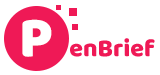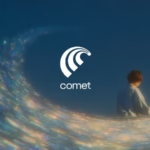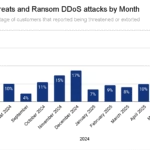How to Enable Liquid Glass iOS 26: Your Ultimate Guide to a Transparent iPhone Homescreen Transformation
Estimated reading time: 8 minutes

Key Takeaways
- The groundbreaking iOS 26 update introduces the highly anticipated Liquid Glass feature, revolutionizing iPhone homescreen aesthetics.
- Liquid Glass is a dynamic, interactive transparency system, blurring the lines between apps, widgets, and your wallpaper for unprecedented depth and fluidity.
- Activating Liquid Glass requires a simple update to iOS 26 and adjustments in your Home Screen settings, including the optional ‘All Clear’ mode for maximum translucency.
- Mastering its customization involves leveraging clear icons, fine-tuning transparency per element, and choosing wallpapers that best complement the dynamic, adaptive morphing effects.
- Experimentation with settings and wallpaper choices is key to transforming your iPhone into a truly unique, visually dynamic canvas, embracing a “transparent revolution.”
Table of Contents
- How to Enable Liquid Glass iOS 26: Your Ultimate Guide to a Transparent iPhone Homescreen Transformation
- Key Takeaways
- Introduction: Unveiling the Future of Your iPhone Homescreen with iOS 26 Liquid Glass
- Understanding Liquid Glass: A Glimpse into iOS 26’s Transparent Revolution
- Step-by-Step Guide: How to Enable Liquid Glass iOS 26 on Your Device
- Diving Deeper: Mastering iOS 26 Liquid Glass Home Screen Customization
- Tips and Tricks to Transform iPhone Homescreen iOS 26 with Liquid Glass
- Conclusion: Embrace the Transparency and Personalize Your Digital World
- Frequently Asked Questions
Introduction: Unveiling the Future of Your iPhone Homescreen with iOS 26 Liquid Glass
Prepare to experience your iPhone like never before. The groundbreaking iOS 26 update is here, bringing with it a highly anticipated visual revolution: the Liquid Glass feature. This isn’t just another aesthetic tweak; it represents a major visual shift that sets an entirely new standard for home screen aesthetics, pushing the boundaries of what a digital interface can look and feel like. Imagine your apps and widgets seamlessly blending with your chosen background, creating a sense of depth and fluidity that feels both futuristic and intuitive. This innovation from Apple is poised to redefine how we interact with our devices, moving beyond static designs to a dynamic, living interface.
For iPhone users who crave deeper personalization and a more immersive visual experience, Liquid Glass delivers. It’s designed to actively blur the lines between your apps and your wallpaper, enabling an unprecedented level of depth and translucency right on your iOS device. As detailed by sources like Cnet, MacRumors, and Tom’s Guide, Liquid Glass goes far beyond a simple frosted effect. It introduces an interactive system where UI elements truly adapt to their surroundings, providing a harmonious and visually stunning user experience. This feature underscores Apple’s commitment to sophisticated design and user-centric innovation.
The purpose of this comprehensive guide is clear: to walk you through how to enable Liquid Glass iOS 26 and empower you to master its extensive capabilities. We will demystify the activation process, delve into its nuanced customization options, and share expert tips to ensure you get the most out of this groundbreaking feature. You’ll learn how to fine-tune every aspect of the Liquid Glass effect, from icon transparency to wallpaper integration, allowing you to tailor your iPhone’s appearance to your exact preferences.
Ultimately, Liquid Glass is poised to transform your iPhone homescreen iOS 26 aesthetics into a truly unique, visually dynamic canvas. It’s more than just a new look; it’s an opportunity to infuse your personal style directly into the core of your device’s interface. Get ready to dive into the future of iPhone personalization and unlock a world of transparent beauty that will make every interaction with your device a delight.
Understanding Liquid Glass: A Glimpse into iOS 26’s Transparent Revolution
At its core, Liquid Glass in iOS 26 is defined as a dynamic, interactive transparency system. It meticulously applies a new, exquisite glass-like effect to numerous iPhone UI elements, including your familiar icons, versatile widgets, and the ever-present dock. This isn’t merely a static overlay; it’s a sophisticated design philosophy that reimagines how digital elements coexist with your chosen background, creating an illusion of depth and dimension never before seen on the platform. Think of it as peering through a polished pane of glass, where the elements behind it subtly shift and shimmer.

The innovative concept behind Liquid Glass is how icons and widgets actively *adapt* to your chosen wallpaper. They don’t just sit on top; they morph in response to context and notifications, creating the profound impression that elements literally float “behind glass.” As highlighted by Cnet, this adaptive design ensures that your icons seamlessly blend with your background. Furthermore, these elements can dynamically stretch or shrink to accommodate on-screen activity, such as incoming notifications or an expanding widget, maintaining a fluid and undisturbed visual flow. This intelligent responsiveness is what elevates Liquid Glass beyond a simple transparency feature into a truly interactive experience.
Elaborating on the effect, the transparency isn’t merely static; it dynamically interacts with the light and color of whatever lies underneath, whether it’s a vibrant landscape photo or a minimalist abstract design. This interaction creates a palpable sense of depth and fluid integration, making your home screen feel alive and responsive. MacRumors notes how this allows for an unparalleled visual harmony, where your background no longer just fills empty space but becomes an active participant in the overall UI design. The subtle interplay of light and shadow, combined with the adaptive nature of the elements, results in a truly mesmerizing effect that changes with your wallpaper and on-screen activity.
As part of the comprehensive iOS 26 Liquid Glass features guide, it’s crucial to detail specific visual aspects that contribute to this revolutionary effect:
- Translucent Panels: Notice how elements like your dock, various widgets, and even app folders seamlessly take on beautiful rounded, glassy backgrounds. These are not just blurred; they possess a distinct refraction effect, subtly distorting the background in a way that mimics real glass, adding layers of depth to your interface. The edges are soft and diffused, allowing them to float gracefully above your wallpaper without harsh lines.
- Dynamic Morphing: This is where Liquid Glass truly shines. Elements such as the lock screen clock are no longer static. As detailed by Cnet, they can actively expand, shrink, or shift their position on the screen. This intelligent adaptation ensures that they gracefully avoid overlapping with prominent features of your wallpaper, such as a face in a portrait photo or a key architectural detail. This ensures your chosen background remains visible and undisturbed, while UI elements fluidly adjust around it.

Collectively, these meticulously designed traits foster nothing short of a “transparent revolution” in iOS design. Liquid Glass isn’t just an option; it’s a fundamental shift towards a more immersive, personalized, and visually dynamic iPhone experience. It invites you to rediscover your device’s interface, transforming it from a mere tool into a piece of interactive art that responds to your every touch and glance.
Step-by-Step Guide: How to Enable Liquid Glass iOS 26 on Your Device
Enabling the mesmerizing Liquid Glass effect on your iPhone is a straightforward process, but it requires adherence to a few key steps. Follow these clear, actionable instructions to activate the feature and embark on your transparent transformation:
Prerequisite: It is absolutely essential that your device is running the official iOS 26 release. Earlier versions of iOS, including previous betas or public releases, do not support this groundbreaking feature. Ensure your device is up to date before proceeding to guarantee access to Liquid Glass.

Step 1: Update to iOS 26.
If you haven’t already, the first crucial step is to update your iPhone to the latest iOS 26 operating system. This is where the core Liquid Glass capabilities reside. Navigate to your device’s settings by tapping the **Settings** icon. From there, select **General**, and then tap on **Software Update**. Your iPhone will check for available updates. If iOS 26 is detected, proceed to download and install it. This process may take some time, depending on your internet connection and device model. As advised by Cnet and MacRumors, ensuring your system is current is the foundation for accessing new features like Liquid Glass. For beta users, specifically check for the latest stable build of iOS 26.
Step 2: Access Home Screen settings.
Once iOS 26 is successfully installed, you can access the specific settings for Home Screen customization. There are two primary ways to do this, as noted by MacRumors:
- Method A (Quick Access): Long-press on any blank area of your Home Screen. This will cause your app icons to jiggle. Look for and tap the “Edit Home Screen” option that appears at the bottom or top of the screen. This method provides direct access to the most relevant Home Screen customization features.
- Method B (Via Settings App): Alternatively, you can navigate through the main **Settings** app. Tap **Settings**, then scroll down and select **Display & Brightness**. Within this menu, you will find a dedicated section or option for **Home Screen**. This path offers a more structured way to access all related display and Home Screen settings.
Step 3: Activate Liquid Glass.
Within the Home Screen settings interface (accessed via either Method A or B), you’ll need to locate the option to enable Liquid Glass. Look for a section explicitly labeled **“Appearance”** or **“Theme.”** Inside this section, you should see a new toggle or selection option titled **“Liquid Glass.”** Tap on this option to select it. Upon activation, you might immediately notice a subtle change as your interface begins to adopt the new transparent aesthetic.
Step 4: Enable All Clear Mode (Optional).
For those seeking the absolute maximum translucency and to fully realize the breathtaking Liquid Glass effect, Apple has included an advanced option: **‘All Clear’ mode.** As reported by MacRumors and Tom’s Guide, toggling this on will make your icons and widgets nearly transparent, allowing your wallpaper to truly shine through. This is particularly effective with vibrant or intricate backgrounds, creating a striking illusion that your apps are almost etched directly onto the image. Find the **‘All Clear’** toggle within the same “Appearance” or “Theme” section, typically right below the main Liquid Glass activation switch. Toggle it to the ‘on’ position to experience the full transparent glory.
Step 5: Adjust Transparency.
Once Liquid Glass is active, you have the power to fine-tune its intensity. Within the same “Appearance” or “Theme” menu, you will discover a **transparency slider**. This slider allows you to set your preferred level of see-through effect, giving you granular control over the visual impact of Liquid Glass. Experiment with different levels to find the perfect balance that suits your wallpaper and personal preference. Tom’s Guide advises that if readability becomes an issue – for example, if text on icons becomes difficult to discern against a busy background – you can easily dial back the transparency by moving the slider or, alternatively, enable the *Reduce Transparency* option for better contrast, typically found in **Settings > Accessibility > Display & Text Size**. This ensures that functionality is never compromised for aesthetics.

Diving Deeper: Mastering iOS 26 Liquid Glass Home Screen Customization
With Liquid Glass successfully enabled, iOS 26 truly unlocks a wealth of personalization opportunities, serving as the very core of your iOS 26 Liquid Glass features guide for practical application. This isn’t just about turning on a feature; it’s about meticulously crafting an iPhone experience that is uniquely yours. Let’s explore the advanced customization options that empower you to truly master this transparent revolution.
-
- Clear Icons & Widgets: Make iPhone Icons Clear iOS 26
One of the most striking aspects of Liquid Glass is its ability to seamlessly integrate your app icons and widgets with your chosen wallpaper. By toggling the setting for *clear* (fully glass-like) icons, you can make your apps and widgets virtually blend into their background. As mentioned by MacRumors and Tom’s Guide, this creates a profound sense of depth, almost as if your apps are floating on the image itself, rather than being distinct, opaque blocks. Experiment with this setting, particularly with wallpapers that have interesting textures or gradients, to see how the icons take on the characteristics of what lies beneath them.
-
- Customize Transparency Per Element
Liquid Glass offers remarkable flexibility, allowing you to mix and match transparency levels across different UI elements. For instance, you might prefer to have only your dock appear transparent, creating a floating effect at the bottom of your screen, while keeping your app icons solid for maximum visibility. Conversely, you could make all icons and widgets almost entirely transparent, while maintaining a slight frosted effect on the dock. This granular control means you’re not confined to a single, uniform look across your entire homescreen, enabling a truly personalized aesthetic. Dive into the Home Screen settings to find these individual toggles and sliders, and design an interface that aligns perfectly with your preferences.
-
- Dynamic Wallpaper Integration
A core design principle of Liquid Glass is its intelligent response to your chosen wallpaper. This feature is specifically engineered to interact with the colors and lighting of your background, allowing creative and detailed wallpapers to truly shine through. It’s not just about transparency; it’s about intelligent adaptation. Liquid Glass dynamically adjusts UI element shapes to avoid obscuring important photo subjects or crowding the screen. Cnet and MacRumors highlight how this means your iPhone will actively work to ensure visual harmony, subtly shifting elements so that a beautiful face in a portrait wallpaper isn’t covered by the clock, or a key detail in a landscape isn’t obscured by an icon. This makes your wallpaper an active, dynamic part of your user experience.
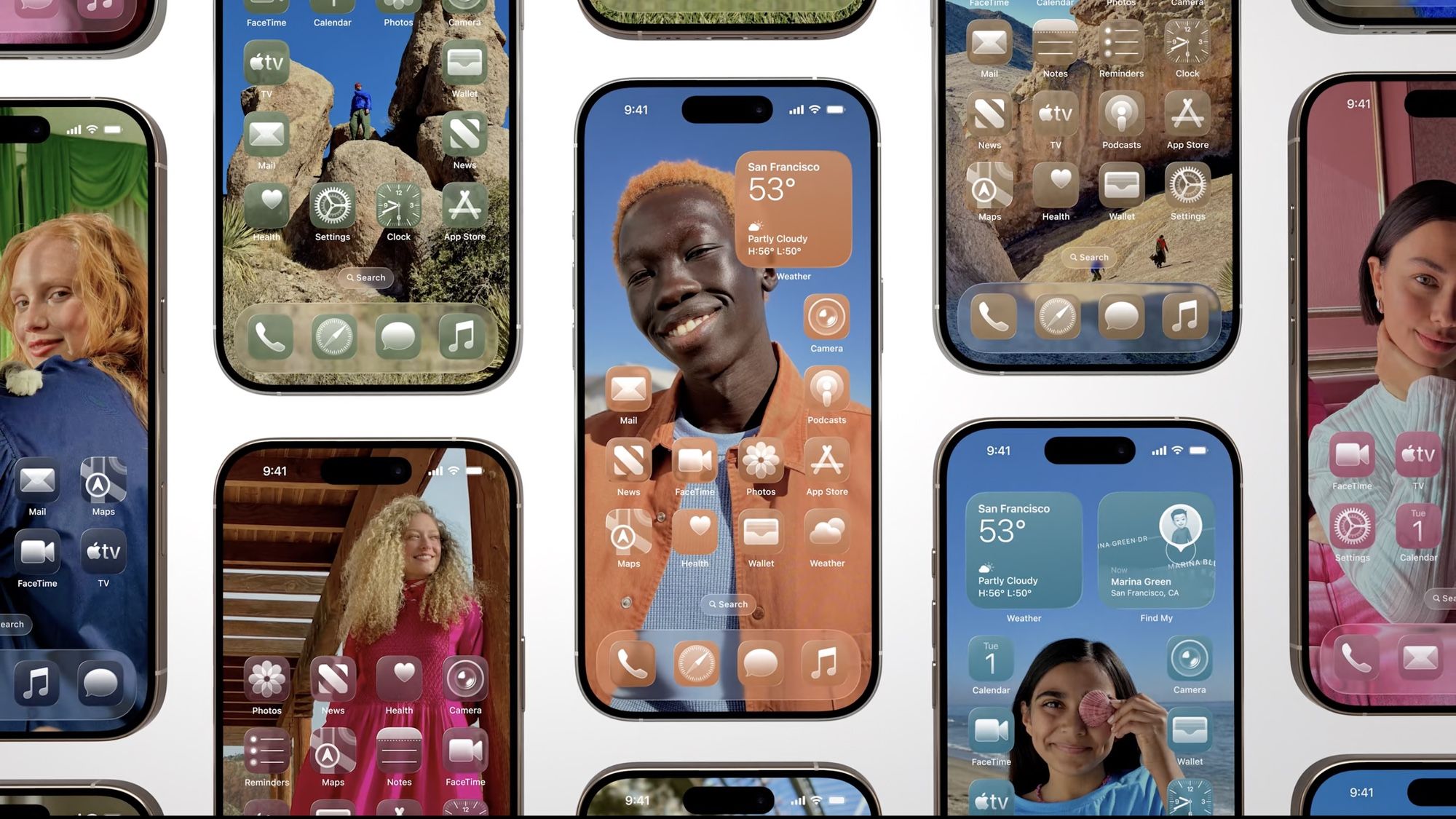
-
- Adaptive Morphing
Beyond static transparency, Liquid Glass introduces a captivating phenomenon known as adaptive morphing. This refers to how home screen and lock screen elements adapt in real time. They don’t just become transparent; they can resize, shift, or subtly change their form to accommodate dynamic on-screen activity. Cnet confirms that this includes accommodating incoming notifications, active widgets that expand to display more information, or even subtle changes in wallpaper imagery. The interface feels alive, constantly optimizing itself for both aesthetic appeal and functional clarity, ensuring that your view is always pristine and uncluttered, even in the midst of activity.
-
- Visual Settings: Fine-Tune Blur, Vibrancy, and Color Adaptation
For the ultimate tailored experience, iOS 26 offers advanced visual settings within the *Display & Brightness* menu. As noted by MacRumors, you can fine-tune parameters such as blur intensity, vibrancy, and how UI elements adapt their colors to your wallpaper. Increasing blur can soften the background behind transparent elements, while adjusting vibrancy can make the colors within those elements pop or recede. Color adaptation controls how much the UI elements derive their tint from the underlying wallpaper, offering a harmonious blend. Experimenting with these sliders allows you to create a truly unique aesthetic, from a subtle, ethereal glow to a more pronounced, vibrant transparency that complements your personal style.
Tips and Tricks to Transform iPhone Homescreen iOS 26 with Liquid Glass
Enabling Liquid Glass is just the first step; truly transforming your iPhone homescreen iOS 26 requires a strategic approach to customization. Here are some practical tips to maximize the visual appeal and functionality of this stunning feature:
Choose the Best Wallpapers to Complement the Liquid Glass Effect:
-
- Opt for Bold, High-Contrast Wallpapers: The beauty of Liquid Glass lies in its ability to reveal your background. Therefore, wallpapers with strong visual elements, clear focal points, or distinctive color gradients often produce the most dramatic and appealing results. Understated images, particularly those with simple compositions or abstract designs, tend to look best. As MacRumors and Tom’s Guide suggest, these types of backgrounds help preserve the readability of translucent icons by offering sufficient contrast without being overly busy. Avoid wallpapers with too much intricate detail that might make icons and text harder to distinguish.

- Experiment with Dark Mode: Liquid Glass interacts beautifully with Dark Mode. Try setting a dark, moody wallpaper and observe how the transparent elements shift their appearance, often adopting a deeper, more ethereal quality that can be incredibly striking and easy on the eyes, especially in low-light environments.
- Consider Live Wallpapers or Depth Effect: If your wallpaper supports the Depth Effect, see how Liquid Glass integrates with it. The interplay between the foreground subject and the transparent UI elements can create a truly captivating three-dimensional experience. Live Wallpapers, with their subtle movements, can also enhance the fluid nature of Liquid Glass.
Suggest Creative Ways to Arrange Apps and Widgets to Maximize Visual Appeal:
- Arrange Apps Intelligently: To fully appreciate the Liquid Glass effect, strategically place your key apps. Advise placing them away from busy or highly detailed parts of your wallpaper. For instance, if your wallpaper has a prominent subject in the center, arrange your apps along the top, bottom, or sides of the screen. This maximizes both their visibility and allows the liquid effect to be fully appreciated over the less cluttered sections of your background. Consider leaving an entire row or column of icons empty to create a ‘window’ into your wallpaper.
- Widget Placement for Impact: Widgets are powerful tools for customization with Liquid Glass. Keep frequently-used widgets on the lock screen for quick access, where their transparent backgrounds can beautifully complement your lock screen wallpaper. On the home screen, spacing them out can help accentuate the glassy feel, preventing them from looking like solid blocks. Experiment with various widget sizes (small, medium, large) and place them on different parts of your wallpaper to see how the transparency changes their appearance. Stacking widgets can also create dynamic transparent layers.
- Utilize Smart Stacks: Smart Stacks are excellent for decluttering your home screen. When combined with Liquid Glass, they can create a clean, single transparent block that contains multiple apps, minimizing visual noise while still offering rich functionality.
Provide Troubleshooting Tips for Common Issues or Questions:
- Readability Issues: If you find that your icons or text become too hard to read due to extreme transparency, don’t fret. This is a common concern with highly transparent interfaces. The first solution is to simply adjust the transparency slider in your Home Screen settings, dialing back the level of see-through effect until readability improves. Alternatively, as suggested by Tom’s Guide, you can toggle the *Reduce Transparency* setting. This option is typically found in **Settings > Accessibility > Display & Text Size**. Enabling it will increase the contrast of UI elements, making text and icons more legible without completely sacrificing the transparent aesthetic.
- Performance Issues (Lag/Crashes): While iOS 26 is designed to be highly optimized, rendering dynamic transparency can be resource-intensive, especially on older devices or during early beta stages. If you experience unexpected lag, stuttering animations, or even app crashes after enabling Liquid Glass, the first step is to check for system updates. As advised by Tom’s Guide, early beta versions (if applicable) may be less stable and prone to such issues; subsequent updates often include performance optimizations and bug fixes. You can also try restarting your device to clear any temporary glitches or reduce transparency slightly if issues persist.
- Liquid Glass Not Appearing: If you’ve followed the steps and don’t see the Liquid Glass option or effect, double-check that your device is indeed running the *official* iOS 26 release and not an older version or a non-compatible beta. A quick restart can sometimes resolve minor display glitches as well.
Conclusion: Embrace the Transparency and Personalize Your Digital World
The iOS 26 Liquid Glass feature is more than just a visual update; it fundamentally redefines what your iPhone home screen can look and feel like. As highlighted by Cnet, MacRumors, and Tom’s Guide, it offers unprecedented depth, flair, and an unparalleled opportunity for personal expression. This transparent revolution transforms your device into a dynamic canvas, where every element interacts harmoniously with your chosen background, creating an immersive and visually captivating experience. It’s a testament to Apple’s ongoing pursuit of intuitive and aesthetically pleasing design.

We’ve walked through the straightforward process of how to enable Liquid Glass iOS 26 and delved into the robust customization options available. From activating the feature and experimenting with ‘All Clear’ mode to fine-tuning individual transparency levels, the control is truly in your hands. The adaptability of Liquid Glass ensures that your iPhone can reflect your personal style with precision, allowing for subtle elegance or bold, striking transparency. The ease of access to these powerful tools means that a breathtaking, personalized home screen is just a few taps away.
Now that you’re equipped with this ultimate guide, we strongly encourage you to experiment boldly with the Liquid Glass feature. Don’t be afraid to try different wallpapers, adjust transparency sliders, and rearrange your apps and widgets. The true magic of Liquid Glass lies in its versatility and its ability to transform your iPhone homescreen into something truly unique. Embrace the “transparent revolution” to create a stunning design and enjoy enhanced functionality every single time you unlock your phone. Your digital world is waiting to be reimagined—transparently.
Frequently Asked Questions
Q: What is Liquid Glass in iOS 26?
A: Liquid Glass is a new, dynamic transparency system introduced in iOS 26 that applies a glass-like, adaptive effect to UI elements like icons, widgets, and the dock. It allows these elements to seamlessly blend with your wallpaper, creating a profound sense of depth and a visually fluid interface.
Q: Is Liquid Glass available on all iPhone models?
A: Liquid Glass requires iOS 26. While most modern iPhones compatible with iOS 26 will support the feature, older models might have reduced performance or subtle visual differences due to hardware limitations. Always ensure your device is updated to the latest iOS 26 version for optimal experience.
Q: How do I make my iPhone icons clear with Liquid Glass?
A: After enabling Liquid Glass, navigate to your Home Screen settings (long-press on a blank area of your Home Screen and tap “Edit Home Screen,” or via Settings > Display & Brightness > Home Screen). Look for the “Appearance” or “Theme” section and enable the “All Clear” option. This will make your icons and widgets nearly transparent.
Q: Can I adjust the level of transparency?
A: Yes, within the same “Appearance” or “Theme” settings menu, you’ll find a transparency slider. This allows you to fine-tune the see-through effect to your preferred level. If readability becomes an issue, you can dial back the transparency or use the “Reduce Transparency” option in Accessibility settings.
Q: What kind of wallpapers work best with Liquid Glass?
A: Wallpapers with bold designs, clear focal points, high contrast, or interesting color gradients tend to complement Liquid Glass most effectively. Understated images or abstract patterns also work well as they allow the transparent elements to stand out without making the background too busy, preserving readability.
Q: Why are my Liquid Glass elements shifting or resizing?
A: This is part of Liquid Glass’s “Adaptive Morphing” feature. Home screen and lock screen elements adapt in real time, resizing or shifting their position to avoid overlapping with prominent parts of your wallpaper, or to accommodate incoming notifications or active widgets. This dynamic behavior ensures an uncluttered and aesthetically pleasing view.