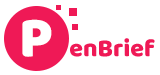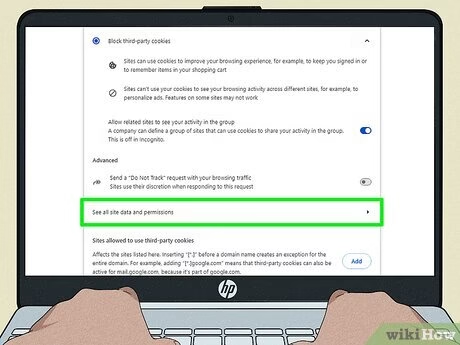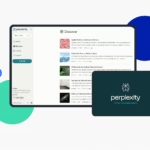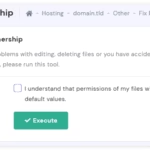“`html
How to Fix Authorization Denied Errors
Estimated reading time: 10 minutes
Key Takeaways
- Understanding the difference between HTTP errors like “403 Forbidden” and “401 Unauthorized” is crucial for effective troubleshooting.
- Common causes for authorization denied errors range from simple file permission issues and incorrect login credentials to complex server configurations and plugin conflicts.
- For end-users, clearing browser cache/cookies and verifying login status are often the first steps to **fix authorization denied error**.
- Website administrators can **resolve 401 unauthorized access** and 403 errors by meticulously checking file permissions, server configuration files (like .htaccess), and disabling potentially conflicting plugins or themes.
- Proactive measures, such as maintaining updated software and regularly auditing security configurations, can prevent many authorization issues from occurring in the first place.
Table of contents
Ever encountered that frustrating “Authorization Denied” or “403 Forbidden” error page? It’s a common roadblock that can halt your browsing or disrupt your website’s operations. Whether you’re a user trying to access content or a website owner striving for seamless accessibility, these errors can be a real headache. This post is your comprehensive guide to understanding and, more importantly, learning how to **fix authorization denied error** effectively. We’ll demystify these common HTTP status codes and equip you with practical solutions to ensure smooth website access, also touching upon related issues like “401 Unauthorized” and the general “website access denied” experience. You’ll gain a clear understanding of these errors, their root causes, and actionable troubleshooting steps to **resolve 401 unauthorized access** and other access-related problems.
Understanding HTTP Authorization Errors
At their core, HTTP authorization errors signify that a web server has understood your request but is refusing to grant access to the requested resource. This refusal is typically due to security policies, configuration issues, or a lack of proper authentication. It’s the server’s way of saying, “I know what you want, but you’re not allowed to have it.”
Understanding the specific error codes is key:
- 403 Forbidden Error: This is one of the most common authorization errors. When you see a 403, it means the server understood your request, but it is explicitly refusing to fulfill it. It’s primarily a permissions issue – the server knows who you are (or at least, what your request looks like) and has decided you don’t have the necessary clearance. This is a frequent culprit when you’re trying to **troubleshoot website access denied** scenarios. Source, Source
- 401 Unauthorized Access: In contrast to a 403, a 401 error indicates that your request lacks valid authentication credentials. The server is essentially saying, “I don’t know who you are, or your credentials are invalid. Please authenticate yourself.” This often involves a username and password, an API key, or a session token. If these are missing, incorrect, or have expired, you’ll receive a 401. Source
- Other “Access Denied” Messages: Sometimes, you might encounter less specific messages that still indicate an access problem. These can be custom error pages generated by a website’s security system or Content Management System (CMS), all pointing to a general inability to access the requested content.
The underlying reasons for these errors are varied but typically fall into a few categories: problems with server-side permissions, issues with user authentication, specific server configurations that are too restrictive, or conflicts within the website’s software itself. Source, Source
Common Causes for Authorization Denied Errors
To effectively fix these errors, we need to dive into their most common causes:
Permissions Issues
- File and Folder Permissions: This is a frequent culprit for 403 errors. Web servers (like Apache or Nginx) need specific read, write, and execute permissions to access and serve files. If these are set incorrectly – for instance, if a file doesn’t have read permissions for the web server user – the server cannot serve it, resulting in a 403 error. Incorrect permissions on directories can also prevent the server from listing their contents or accessing files within them. Source, Source
- User/Group Ownership: Similar to permissions, the ownership of files and directories on the server is crucial. If the web server process doesn’t have the correct user or group ownership for a file or directory, it may be denied access.
- Role-Based Access Control (RBAC): In more complex applications or CMSs, access is often managed through user roles and permissions. If these roles are not defined correctly, or if a user is assigned to a role that lacks the necessary permissions for a particular resource, they will receive an authorization error.

Authentication Problems
- Invalid or Expired Credentials: This is the primary cause of 401 errors. If you enter the wrong username or password, if your login session has timed out, or if an API key or token used for authentication is invalid or has expired, the server will reject your request. Source
- Token/API Key Issues: Applications and services often rely on authentication tokens or API keys to verify requests. If these are missing, malformed, incorrectly generated, or have been revoked, any request using them will fail with an authorization error.
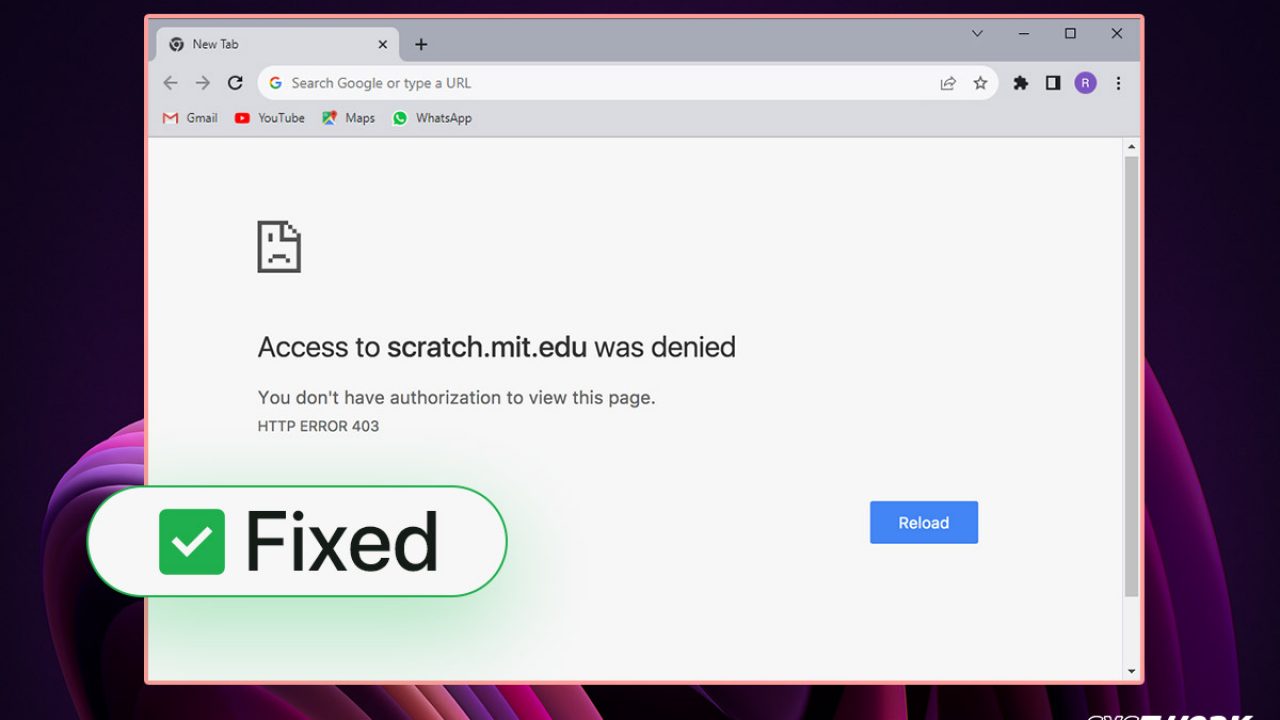
Server Configuration
- `.htaccess` or `nginx.conf` Directives: These configuration files are powerful tools for controlling web server behavior. However, a misconfigured rule within them can inadvertently block access to entire sections of your website or even specific files. For instance, a rule might deny access based on IP address, user agent, or referer. Checking these files is essential when you’re trying to **fix authorization denied error**. Source, Source
- IP Address Restrictions: Servers can be configured to block access from specific IP addresses, IP ranges, or even entire countries. If your IP address falls into a blocked list, you’ll receive an access denied error.
- Firewall Rules: Both network firewalls and application-level firewalls (like those integrated into CMSs or web hosting panels) can be configured to block suspicious or unauthorized traffic. Sometimes, these firewalls can be overzealous and block legitimate users.
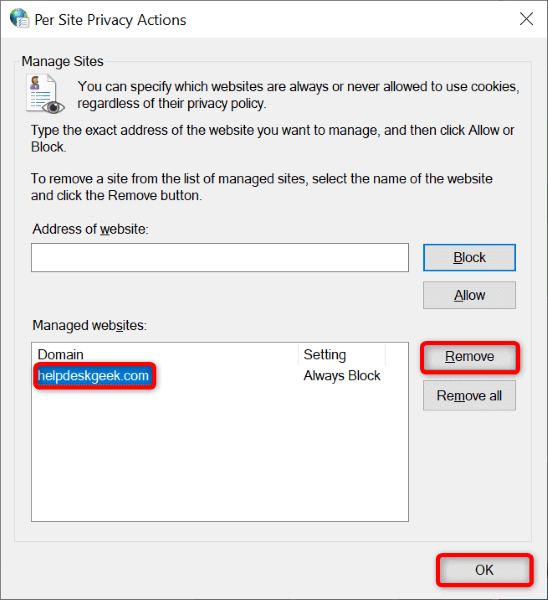
Website/Application Specific Issues
- Plugin or Theme Conflicts (especially in CMS): Content Management Systems like WordPress are highly susceptible to this. A poorly coded plugin or theme, or a conflict between two or more plugins/themes, can interfere with the core WordPress access control mechanisms, leading to 403 errors. Source, Source
- Corrupted Website Files: If essential website files are missing or corrupted, the web server might not know how to process the request, sometimes resulting in an access error. A classic example is a directory that should contain an index file (like `index.php` or `index.html`) but doesn’t. Source
- Outdated Software: Running old versions of your CMS, plugins, themes, or even the server’s software can lead to security vulnerabilities or compatibility issues. These outdated components might not handle authentication or permissions correctly, triggering authorization errors.
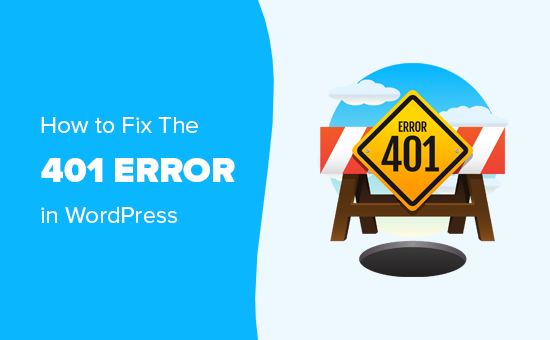
Browser-Related Issues
- Cached Credentials or Cookies: Your browser stores data like cookies and cached login sessions to speed up your browsing experience. However, if this data becomes corrupted or outdated, it can interfere with the authentication process, even if your server-side credentials are correct. This is a common reason why clearing your browser cache is often the first troubleshooting step. Source, Source, Source
- VPN Interference: If you’re using a VPN, your internet traffic is routed through a different IP address. It’s possible that the VPN server’s IP address has been flagged or blocked by the website you’re trying to access, leading to an access denied message. Source
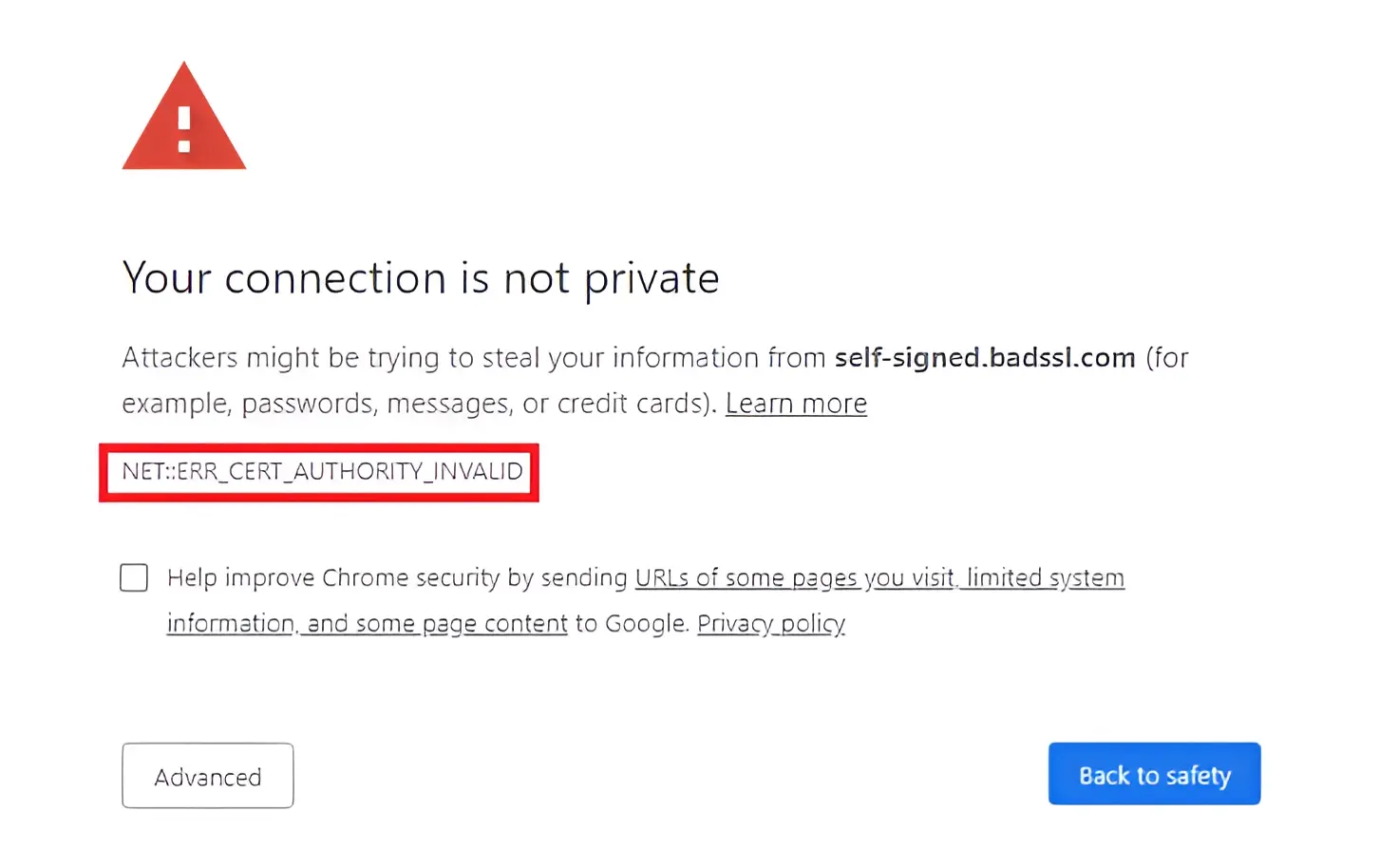
How to Fix Authorization Denied Error (Troubleshooting Steps)
Now that we understand the potential causes, let’s walk through the troubleshooting steps, starting with the simplest solutions for end-users and progressing to more technical steps for website administrators.
Initial Checks (Quick Fixes for Users)
- Refresh the Page: It sounds basic, but sometimes a temporary server glitch or network hiccup can cause an error. A simple page refresh (F5 or Ctrl+R/Cmd+R) can resolve it. Source
- Clear Browser Cache and Cookies: As mentioned, corrupted browser data is a common culprit. Clearing your cache and cookies forces your browser to fetch fresh data from the server. This is a critical step to **fix authorization denied error**. Source, Source, Source
- Try a Different Browser or Incognito Mode: If clearing cache/cookies doesn’t work, try accessing the site with a different browser or in your browser’s incognito/private mode. This helps determine if the issue is specific to your current browser’s settings or extensions.
- Check Login Status: For content that requires you to be logged in, ensure you are indeed logged in with the correct account. Sometimes, sessions expire without warning. Re-logging in can **resolve 401 unauthorized access** issues. Source
- Disable VPN/Proxy: If you’re using a VPN or proxy, try disabling it temporarily to see if it’s interfering with your connection.

Server-Side Troubleshooting (For Website Owners/Administrators)
If you’re the owner or administrator of the website, you’ll need to investigate server-side issues:
- Review File and Directory Permissions: This is paramount for 403 errors. Use an FTP client, SFTP, or your hosting control panel’s File Manager to check the permissions. For most web servers, directories should be set to 755 (read, write, execute for owner; read and execute for group and others) and files to 644 (read and write for owner; read for group and others). Incorrect permissions are a very common cause of **website access denied**. Source, Source
- Examine Server Configuration Files: Locate and carefully review your `.htaccess` file (for Apache servers) or `nginx.conf` (or related files for Nginx). Look for any directives that might be restricting access, especially to the specific file or directory causing the error. If you’re unsure, it’s often recommended to back up the file, then temporarily rename it (e.g., to `.htaccess_old`) to see if the error is resolved. If it is, you know the problem lies within that file. Source, Source
- Check IP Whitelisting/Blacklisting: Verify any IP restriction rules set at the server level, within your hosting control panel, or through a firewall. Ensure your IP (or the IPs of your legitimate users) is not being blocked.
- Review Server Logs: Your web server’s error logs (often found in `/var/log/apache2/error.log`, `/var/log/nginx/error.log`, or within your hosting control panel) can provide specific details about why a request was denied. Look for entries corresponding to the time the error occurred.
- Disable Plugins/Themes Temporarily: For CMS users, this is a vital step. If you suspect a plugin or theme is causing the issue:
- WordPress: Access your site via FTP or File Manager. Navigate to `wp-content/plugins`. Rename the `plugins` folder to something like `plugins_old`. If the error disappears, a plugin was the cause. You can then rename the folder back and individually deactivate plugins (by renaming their subfolders) until you find the culprit. Do the same for your theme if disabling plugins doesn’t help (navigate to `wp-content/themes` and rename your active theme’s folder). Source
- Ensure Index Files Exist: As mentioned earlier, a missing `index.php` or `index.html` file in a directory that is being accessed directly can sometimes lead to a 403 error, as the server doesn’t know what content to display. You might need to create a simple index file or secure the directory appropriately. Source
- Update Website Software: Ensure your CMS core, all plugins, and themes are updated to their latest versions. Outdated software can have security vulnerabilities or bugs that trigger access issues.
- Contact Hosting Provider: If you’ve exhausted these steps and are still facing the issue, it’s time to contact your hosting provider. They have access to deeper server configurations and logs and can often identify and resolve server-level permission or configuration problems. Source
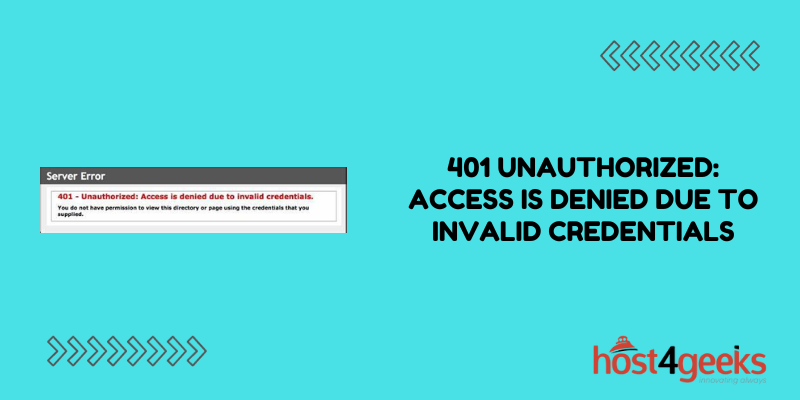

For Users Encountering Errors on Third-Party Sites
If you’re experiencing these errors on a website you don’t own or manage, your options are more limited:
- Contact the Website Administrator: Report the issue clearly to the website’s support team or administrator. Provide as much detail as possible, including the exact URL, the error message you received, and what you were trying to do. Source
- Verify Account Details and Access Level: If the content requires a specific account or subscription, double-check that your login details are correct and that your account has the necessary privileges or an active subscription.
Specific Scenarios and Solutions
Let’s drill down into some common scenarios:
How to Fix 403 Forbidden Error on WordPress
For WordPress sites, the troubleshooting is often a combination of general fixes and CMS-specific ones:
- Clear Cache: Both browser cache and any caching plugins you might be using on WordPress.
- Disable Plugins/Themes: As detailed above, this is the most effective way to rule out conflicts.
- Check/Reset `.htaccess`: Access your WordPress root directory via FTP. The `.htaccess` file controls permalinks and other rewrite rules. If you suspect it’s corrupted, you can regenerate it. Go to your WordPress Dashboard -> Settings -> Permalinks, and simply click “Save Changes” without making any modifications. This will create a fresh `.htaccess` file. If that doesn’t work, try replacing its contents with the default WordPress `.htaccess` code:
# BEGIN WordPress <IfModule mod_rewrite.c> RewriteEngine On RewriteBase / RewriteRule ^index\.php$ - [L] RewriteCond %{REQUEST_FILENAME} !-f RewriteCond %{REQUEST_FILENAME} !-d RewriteRule . /index.php [L] </IfModule> # END WordPress - Verify File Permissions: Ensure files and directories have the correct permissions (755 for directories, 644 for files). This is a very common cause. Source, Source
- Check for Missing Index Files: Ensure that if you have a directory without a main page, it’s either secured or has an index file.

How to Resolve 401 Unauthorized Access
401 errors are all about authentication:
- Re-enter Credentials: The simplest solution is often to log out and log back in with your username and password.
- Password Reset: If you suspect your password might be incorrect or compromised, use the “Forgot Password” option.
- Check API Keys/Tokens: If the error relates to an application or API integration, ensure the API keys or authentication tokens are correctly configured, active, and haven’t expired. Consult the documentation for the service you’re integrating with.
- Verify Authentication Service Status: For complex systems, ensure the backend authentication services (e.g., OAuth providers, identity servers) are operational and accessible.
- Clear Browser Cache/Cookies: Sometimes, stale authentication tokens stored in cookies can cause this error. Source

Troubleshoot Website Access Denied Beyond Standard 403/401
Sometimes, “access denied” is a generic message covering other issues:
- Custom Security Plugin Blocks: Many websites use security plugins that can block access based on perceived threats. Check your security plugin’s logs or temporarily disable it to see if it’s the cause.
- Maintenance Mode Not Disabled: Ensure your site is not stuck in maintenance mode. If a site update was interrupted, it might remain inaccessible.
- Network-Level Blocks: As discussed, VPNs or corporate network restrictions can sometimes be the cause.
- Malware Detection: In rare cases, a server or security system might detect malware or suspicious activity and block access preemptively. Reviewing server logs and security alerts is key here. Source
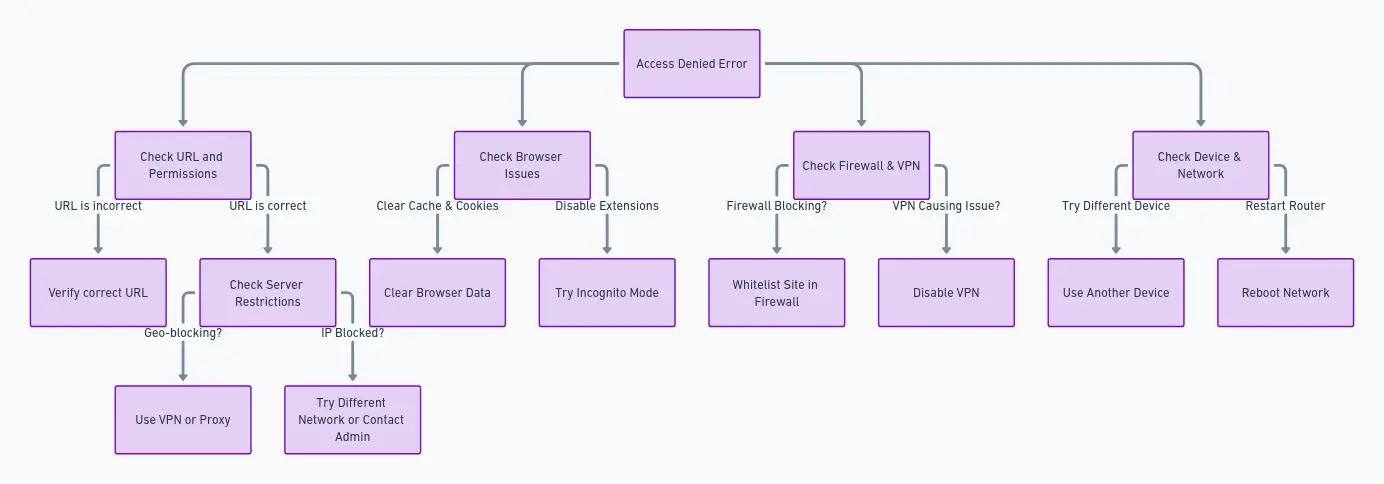
Preventing Future Authorization Errors
The best way to deal with errors is to avoid them. Here are some best practices:
- Best Practices for Managing User Permissions: Implement the principle of least privilege. Grant users and applications only the minimum permissions they need to perform their tasks. Regularly audit user roles and permissions to ensure they are still appropriate.
- Regularly Auditing Security Configurations: Periodically review your server configurations, firewall rules, and website security settings. Ensure they are up-to-date and not overly restrictive without cause.
- Keeping Software Updated: This cannot be stressed enough. Regularly update your CMS, plugins, themes, and server software to patch security holes and ensure compatibility.
- Implementing Robust Authentication Mechanisms: Use strong password policies, and consider multi-factor authentication (MFA) for sensitive accounts. Ensure API keys and tokens are managed securely and rotated periodically.
- Monitoring Server Logs: Set up proactive monitoring for your web server and application logs. Early detection of errors can help you address potential issues before they impact users.
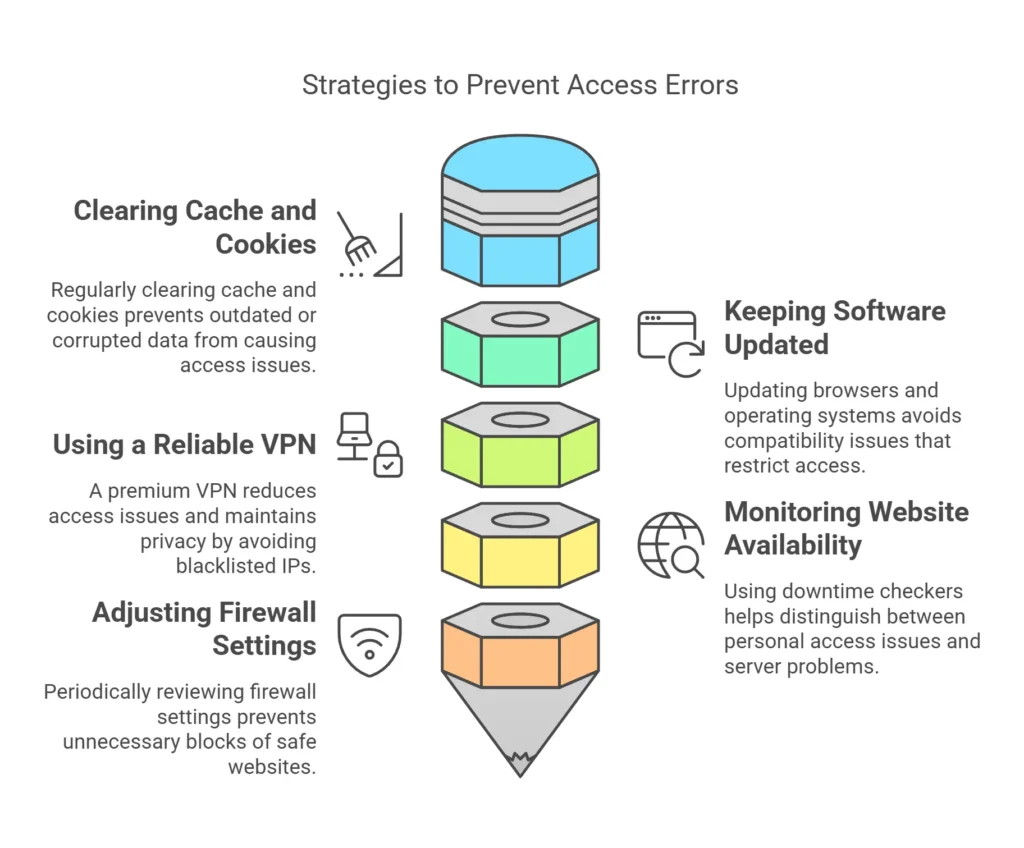
Conclusion
Encountering “Authorization Denied,” “403 Forbidden,” or “401 Unauthorized” errors can be perplexing, but they are usually solvable. By understanding the fundamental differences between these HTTP status codes and systematically investigating common causes – from simple browser cache issues to complex server permissions and configuration problems – you can effectively troubleshoot and **fix authorization denied error** scenarios.
Whether you’re a website visitor or an administrator, the steps outlined in this guide provide a clear path forward. For users, quick fixes like refreshing the page and clearing cache often do the trick. For website owners, a deeper dive into file permissions, server configurations, and plugin/theme conflicts is usually necessary to **resolve 401 unauthorized access** and other access-related issues.

Remember, maintaining accessible and secure websites is paramount for a positive user experience. By applying these troubleshooting techniques and adopting preventative measures, you can ensure your website remains open and welcoming to legitimate visitors.
If you find yourself struggling with persistent authorization errors, don’t hesitate to reach out to your hosting provider or a qualified web developer for assistance.
“`