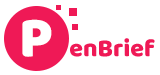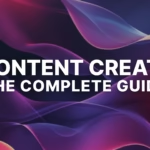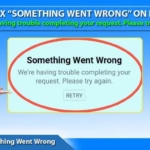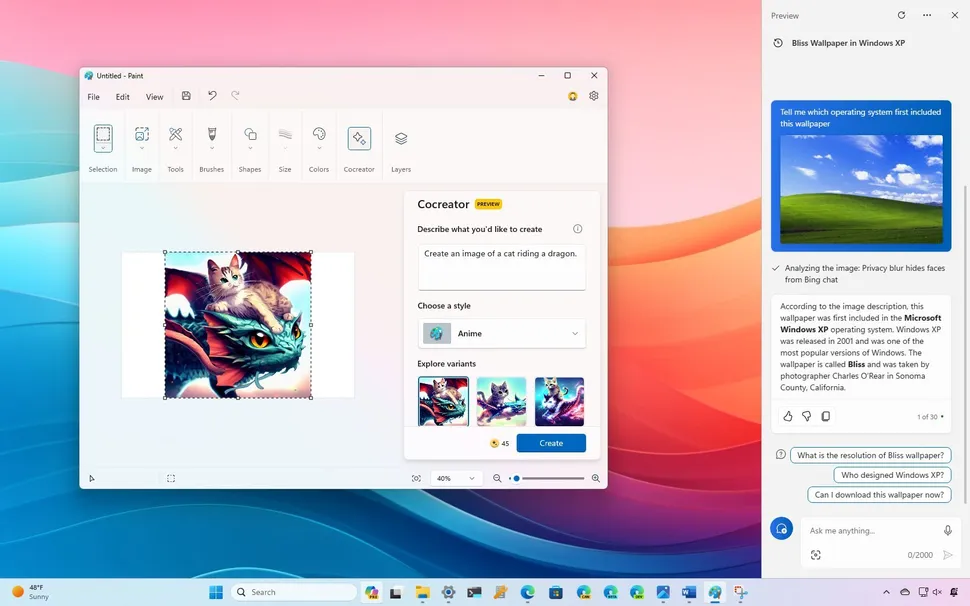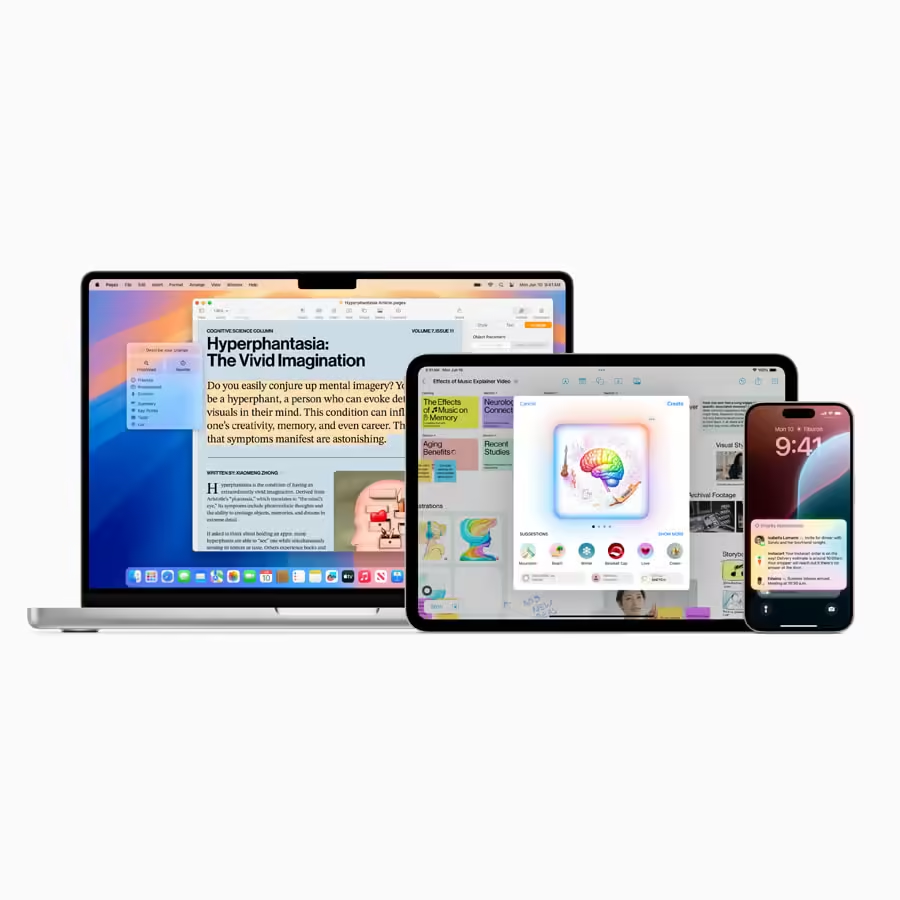Navigating Tool Execution Errors: A Comprehensive Guide
Estimated reading time: 8 minutes
Key Takeaways
- Tool execution errors can significantly disrupt workflows, with the **MCP tool execution failed error** being a common example.
- This guide provides a deep dive into the **MCP tool execution failed error** and offers solutions for other frequent issues like **autodesk civil 3d tool execution error**, **claude extension connection error**, **langgraph tool calling errors**, and **sharepoint tool authorization failed**.
- Understanding common causes such as configuration issues, dependency problems, and permission errors is crucial for effective troubleshooting.
- Actionable remediation steps include verifying handler registrations, adhering to naming conventions, and implementing robust error handling.
- Universal strategies like leveraging logs, conducting environment checks, and ensuring proper permissions are vital for resolving a wide range of tool execution problems.
- Proactive prevention through best practices and regular audits can minimize future errors.
Table of contents
- Navigating Tool Execution Errors: A Comprehensive Guide
- Key Takeaways
- Deep Dive: The MCP Tool Execution Failed Error
- Elaboration on Common Causes for MCP Errors
- Specific Remediation Steps for MCP Errors
- Troubleshooting Other Common Tool Execution Errors
- Autodesk Civil 3D Tool Execution Errors
- Claude Extension Connection Error
- LangGraph Tool Calling Errors
- SharePoint Tool Authorization Failed
- Universal Strategies for Tackling Tool Execution Errors
- Leveraging Logs and Diagnostics
- Thorough Environment Checks
- Ensuring Proper Permissions and Access
- Strategic Reinstallation or Updates
- Seeking External Help
- Proactive Prevention: Minimizing Future Tool Errors
- Adhering to Best Practices
- Maintaining Up-to-Date Software
- Regular Permission Audits
- Concluding Thoughts
In the intricate world of software development and automated workflows, encountering errors is an inevitable, albeit frustrating, part of the process. These errors can range from minor glitches to show-stopping failures that bring your entire operation to a halt. One such common point of failure that developers often grapple with is a tool execution error. When a tool fails to run as expected, it can be a significant disruption, leaving users scrambling for solutions. A prime example of this is the frustratingly common MCP tool execution failed error.
This error, and others like it, can stem from a multitude of sources, often making diagnosis a complex puzzle. Whether you’re dealing with the specifics of an autodesk civil 3d tool execution error, a connectivity issue such as a claude extension connection error, problems within complex orchestration frameworks like langgraph tool calling errors, or authorization hiccups like a sharepoint tool authorization failed, the core challenge remains the same: identifying the root cause and implementing an effective fix. This comprehensive guide aims to demystify these common tool execution errors, providing you with the knowledge and actionable steps needed to diagnose and resolve them, ensuring your workflows run smoothly and efficiently.
Deep Dive: The MCP Tool Execution Failed Error
The MCP tool execution failed error is a critical indicator that something has gone awry in the process of registering, calling, or configuring an MCP (Model Context Protocol) tool within your operational workflow. At its heart, this error signifies that the system is unable to successfully execute the intended function of the MCP tool, often due to issues with its setup or its interaction with other system components.
Elaboration on Common Causes for MCP Errors
To effectively tackle the MCP tool execution failed error, it’s essential to understand the various factors that can contribute to its occurrence. These often fall into several key categories:
- Configuration Issues: This is perhaps the most frequent culprit. Errors can arise from fundamental problems with how the MCP tool is registered within the system. For instance, a missing handler registration means the system doesn’t know how to process requests for a specific tool. Misconfigured capabilities, such as incorrectly defined input or output parameters, can also lead to execution failures. A common scenario involves incorrect method names; for example, mistakenly attempting to call a function named “list\_tools” when the MCP protocol actually expects a specific endpoint like “tools/list”. Such discrepancies in communication protocols are a hallmark of configuration-related failures. You can find more details on fixing these types of method-not-found errors here.
- Dependency Problems: Software tools rarely exist in isolation; they often rely on a complex web of other libraries, packages, or modules. If these dependencies are outdated, missing entirely, or if there’s a version mismatch between different components (e.g., between the client and server aspects of MCP), it can directly lead to tool execution failures. Ensuring that all required packages are installed and that their versions are compatible with the MCP system is paramount. Further insights into resolving dependency-related issues can be found at mcpcat.io and Qoder.com.
- Permission or Access Rights: Even with perfect configuration and dependencies, a tool cannot execute if it lacks the necessary permissions. This could involve insufficient system permissions to access certain files or directories, or inadequate file permissions that prevent the tool from reading or writing critical data. For instance, if the service account running the MCP tool doesn’t have read access to a necessary configuration file, execution will inevitably fail.
- Corrupted Installations: A broken or incomplete installation of the MCP tool itself, or any of its associated dependencies, is a frequent cause of execution errors. This can happen during the initial setup, after an incomplete update, or due to file system corruption. When the necessary files or executables are missing or damaged, the tool cannot function correctly. Resources on troubleshooting common MCP issues, including those related to installation integrity, are available on Qoder.com.
- Execution Environment Issues: The environment in which a tool operates plays a critical role. Problems specific to the operating system, such as issues with how commands are executed, misconfigured environment variables that the tool relies on, or missing runtime dependencies (like specific versions of .NET Framework or Python libraries), can all lead to execution failures. For example, tools invoked via Node.js on Windows might require explicit use of
cmd /cto correctly handle script execution. Information on resolving such environment-specific issues can be found on sites like Apidog.com and mcpcat.io.


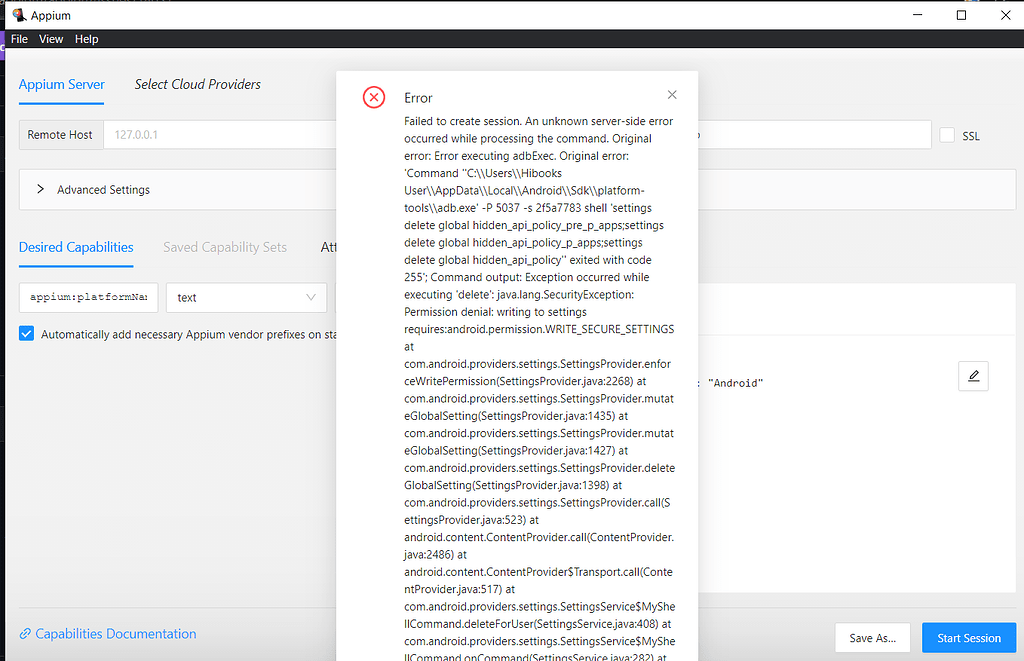
Specific Remediation Steps for MCP Errors
Addressing the MCP tool execution failed error requires a methodical approach. Here are some specific steps you can take:
- Handler Registration Verification: Double-check that every tool endpoint or method you intend to use is correctly registered within the MCP server’s configuration. Missing registrations are a common oversight. Consult this guide for detailed instructions on ensuring proper handler registration.
- Method Naming Conventions: Meticulously verify that you are using the correct MCP protocol method naming conventions. Small typos or deviations from the expected format (e.g., using “callTool” instead of the required “tools/call”) can cause execution to fail. Refer to the MCP documentation for precise naming requirements.
- Windows Environment Specifics: If you are running MCP tools via Node.js on a Windows environment, remember that you often need to explicitly use
cmd /cbefore your script command to ensure correct execution. This is a common solution for script execution failures on Windows. Detailed examples can be found on Apidog.com and mcpcat.io. - Robust Error Handling in Workflows: For multi-agent workflows or complex systems, it’s crucial to implement robust error catching mechanisms for MCP tool calls. This prevents a single tool failure from cascading and disrupting the entire workflow. Consider using wrapper functions or modifying agent code to gracefully handle potential
McpErrorexceptions. The issue tracker for ADK-Python on GitHub offers discussions on implementing such error handling. - Module Compatibility Checks: Always ensure that all your dependencies are correctly installed and, more importantly, are compatible with the specific version of MCP you are using. Version mismatches are a common source of subtle and hard-to-diagnose errors. Resources like mcpcat.io and Qoder.com provide guidance on maintaining module compatibility.
Troubleshooting Other Common Tool Execution Errors
While the MCP tool execution failed error is prevalent, many other tools and platforms can present their own unique execution challenges. Understanding these common issues across different software ecosystems is key to maintaining operational continuity.
Autodesk Civil 3D Tool Execution Errors
Users of Autodesk Civil 3D might encounter an autodesk civil 3d tool execution error, often stemming from issues within the software’s complex environment. Common scenarios include corrupted tool palettes, which house custom commands and shortcuts; missing or incompatible add-ins that extend Civil 3D’s functionality; or broken user profiles that store personalized settings and configurations. Problems with the project files themselves, such as data corruption or incompatible versions, can also prevent tools from running.
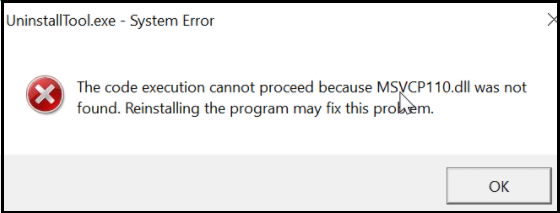
To diagnose these issues, start by resetting your tool palettes to their default settings. If you suspect an add-in is the problem, try repairing or reinstalling it. For broader installation issues, Autodesk often provides repair utilities that can fix corrupted program files. Finally, ensure the integrity of your project files by opening them with the appropriate version of Civil 3D and checking for any reported errors.
Claude Extension Connection Error
A claude extension connection error typically indicates a communication breakdown between a Claude integration extension – often used for natural language processing or AI assistance – and its backend services. This can manifest in several ways, from a failure to initiate a conversation to an inability to process requests.

Troubleshooting this error usually involves a few key steps. First, rigorously verify your API keys and credentials. Ensure they are correctly entered, not expired, and have the necessary scopes or permissions for the Claude service. Next, confirm your network connectivity. Check that your system can reach Claude’s API endpoints and that no firewalls or proxy settings are blocking the connection. Lastly, review the extension’s configuration file for any mismatches in endpoint URLs or authentication tokens. Incorrectly configured settings here are a very common cause of connection failures.
LangGraph Tool Calling Errors
LangGraph is a powerful library for building complex, stateful applications using LangChain, often involving multiple AI agents interacting through tools. Consequently, langgraph tool calling errors can arise when the definitions of these tools, or the parameters being passed to them, are not correctly formatted or supplied. These errors can halt the execution of your agentic workflow.
Debugging LangGraph tool calling errors requires careful inspection of your tool definitions and the data flow within your graph. Ensure that all mandatory tool parameters are being supplied with the correct data types and values. It’s also essential to inspect the LangGraph flow itself for proper error handling and fallback mechanisms. If a tool fails, how does the graph recover or report the issue? Implementing comprehensive logging at each step of the tool execution process can pinpoint exactly where the failure occurs.
SharePoint Tool Authorization Failed
When a tool attempts to interact with Microsoft SharePoint resources and encounters a sharepoint tool authorization failed error, it almost invariably means the tool lacks the necessary permissions to access the requested data or perform the intended action. SharePoint, with its robust security model, is sensitive to authorization levels.
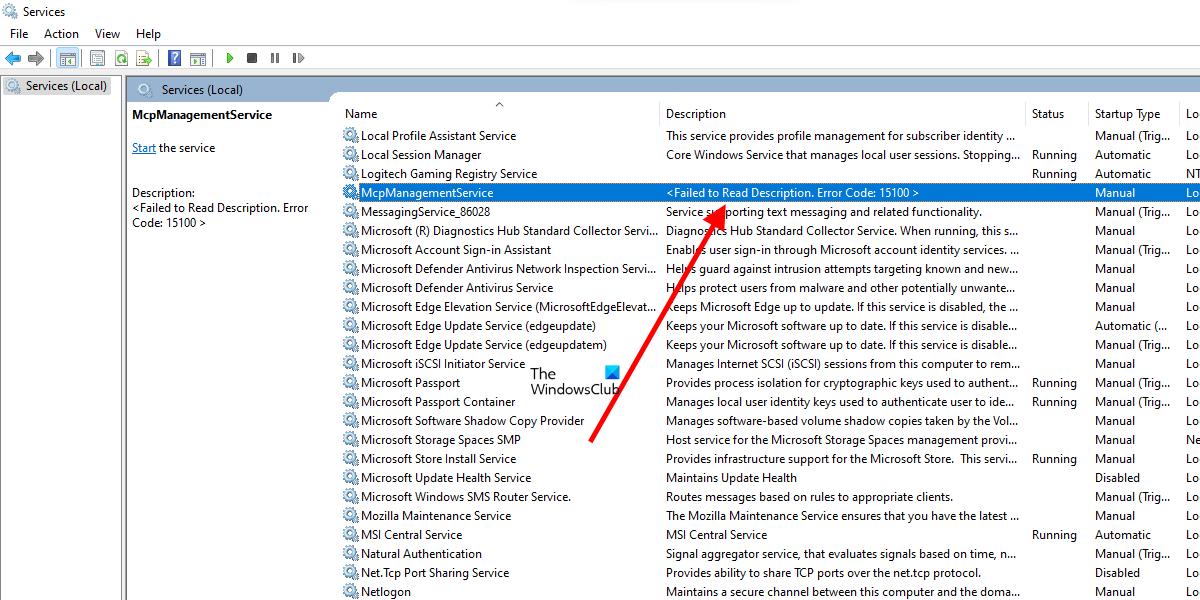
The likely causes for this error include incorrect or expired credentials being used by the tool, a missing or invalid OAuth token that is required for modern SharePoint authentication, or insufficient SharePoint permissions assigned to the user account or service account that the tool is operating under. Misconfigured API access settings within SharePoint itself can also lead to this failure. To resolve this, you’ll typically need to update the tool’s credentials and any associated tokens, verify the service account’s permissions within the SharePoint site collection or site level, and ensure that the SharePoint API access settings are correctly configured to allow programmatic access.
Universal Strategies for Tackling Tool Execution Errors
Beyond the specific causes and solutions for each type of tool, several overarching strategies are invaluable for diagnosing and resolving a wide spectrum of tool execution errors. Adopting these universal approaches can save significant time and effort.
Leveraging Logs and Diagnostics
Detailed logs are your best friend when it comes to troubleshooting any software issue, and tool execution errors are no exception. Whether you’re facing an autodesk civil 3d tool execution error or wrestling with langgraph tool calling errors, the diagnostic output generated by the tool or the system running it is critical. Make it a habit to actively seek out, read, and interpret these log files. They often contain specific error messages, stack traces, or variable states that directly point to the root cause. Resources from mcpcat.io and discussions on GitHub frequently highlight the importance of logging.
Thorough Environment Checks
The execution environment is a frequent source of problems. For every tool you use, meticulously verify that all required software versions, system dependencies, and environment variables are correctly configured. This is especially true when troubleshooting issues like a claude extension connection error, where subtle differences in network configurations or system libraries can prevent communication. Always refer to the tool’s official documentation for specific environmental requirements. Relevant advice can often be found on sites like mcpcat.io and Qoder.com.
Ensuring Proper Permissions and Access
We’ve touched on this for specific errors, but it bears repeating: permissions are paramount. Always confirm that the user or service account executing the tool has adequate permissions not just for the tool’s own files, but for any external resources it needs to access—be they local files, network shares, APIs, or databases. This is a non-negotiable step for resolving errors like sharepoint tool authorization failed, where access is explicitly denied due to permission misconfigurations.
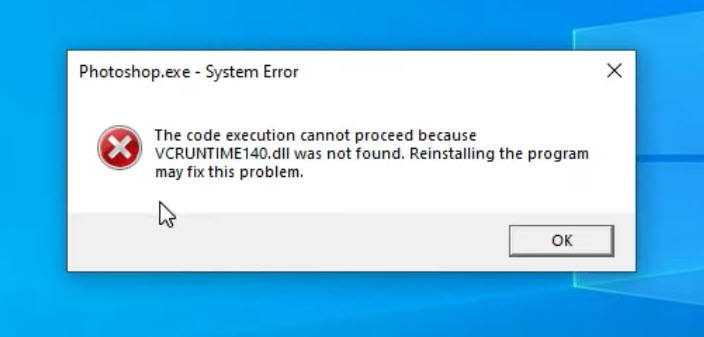
Strategic Reinstallation or Updates
In cases where corruption or incompatibility is strongly suspected, a strategic reinstallation of the tool and its dependencies can be an effective solution. Before proceeding, always back up any critical configurations or data associated with the tool. Sometimes, simply updating the tool to its latest stable version can resolve known bugs that were causing execution errors.
Seeking External Help
If you’ve exhausted the common troubleshooting steps and are still facing persistent or complex issues, don’t hesitate to seek external help. This can involve searching relevant online forums (like Stack Overflow or specific developer communities), carefully consulting the official documentation for the tool or platform you’re using, and, if available, contacting the official support channels for the software or service.
Proactive Prevention: Minimizing Future Tool Errors
While troubleshooting is essential, an ounce of prevention is worth a pound of cure. By adopting proactive strategies, you can significantly reduce the likelihood of encountering tool execution errors in the first place.
Adhering to Best Practices
Always strive to follow recommended installation and configuration procedures for all the tools you integrate into your workflows. This includes understanding the prerequisites, following setup wizards carefully, and avoiding customizations that aren’t explicitly supported. For instance, consistently applying best practices for setting up MCP tools can help prevent future instances of the MCP tool execution failed error.
Maintaining Up-to-Date Software
Regularly updating your tools and their dependencies is crucial. Software vendors consistently release updates that include bug fixes, security patches, and improved compatibility. Staying current can resolve issues before they impact your workflow and ensures you benefit from the latest performance enhancements.
Regular Permission Audits
Periodically review and adjust user and system permissions. This helps preemptively address potential access-related failures, especially in environments with changing access requirements or new tool deployments. Ensuring that only necessary permissions are granted (the principle of least privilege) is a cornerstone of robust security and operational stability.
Concluding Thoughts
Tool execution errors, such as the notorious MCP tool execution failed error, are common but manageable. By adopting a systematic approach to diagnosis—leveraging logs, understanding dependencies, checking configurations, and verifying permissions—you can effectively pinpoint the root cause. Furthermore, by implementing universal troubleshooting strategies and prioritizing proactive prevention, you can build more resilient workflows and minimize future disruptions. A keen understanding of the specific error messages and the context in which they occur is invaluable, empowering you to resolve issues efficiently and maintain the smooth operation of your software tools and development processes.