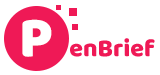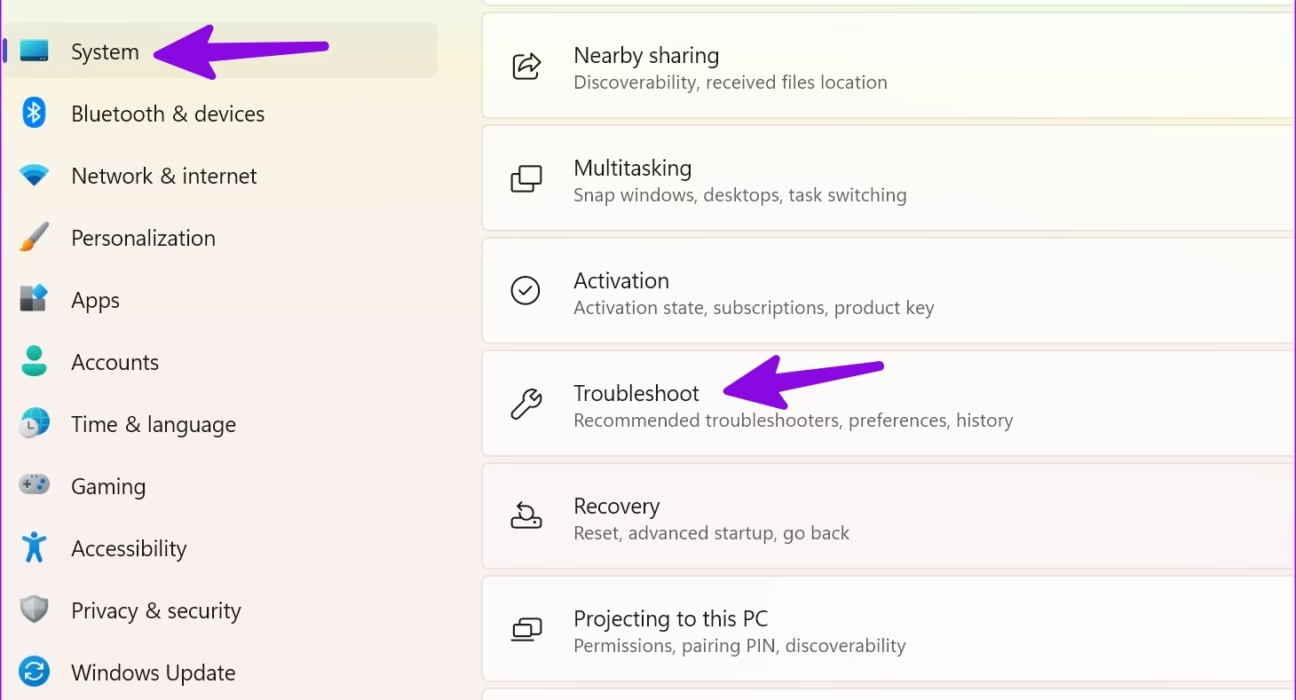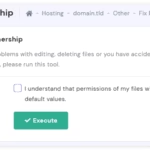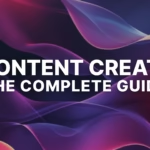Troubleshooting Windows Search Not Working and the Missing Google Tools Button
Estimated reading time: 8 minutes
Key Takeaways
- Frustration is common when **Windows Search is not working**, impacting productivity.
- This guide provides solutions to **troubleshoot Windows Search not working**.
- We also cover other **Windows search problems** and the issue of the **Google Tools button missing**.
- Practical, step-by-step solutions are offered to **fix Windows search issues**.
- Effective **Google search troubleshooting** tips are also included.
Table of contents
- Troubleshooting Windows Search Not Working and the Missing Google Tools Button
- Key Takeaways
- Comprehensive Solutions to Troubleshoot Windows Search Not Working
- Understanding Why Windows Search Might Be Failing
- Step-by-Step Solutions to Fix Windows Search Issues
- Resolving the Google Tools Button Missing Issue
- What the “Google Tools” Button Is and Why It Might Be Absent
- Troubleshooting Steps for a Missing Google Tools Button
- Advanced Measures and When to Seek External Assistance
- Revisiting System Integrity Checks (SFC/DISM)
- Perform a Malware Scan
- Knowing When to Escalate
- Final Thoughts
It’s a common and incredibly frustrating experience: you need to find a file, launch an application, or access critical information on your Windows computer, but the search function simply isn’t working. This halts productivity and can feel like a digital roadblock. Fortunately, this guide is here to help you **troubleshoot Windows Search not working** and get your system back on track. We’ll also delve into other related **Windows search problems** and address a specific, often puzzling, issue: the **Google Tools button missing** from search results. Prepare to find practical, step-by-step solutions to **fix Windows search issues** and improve your overall **Google search troubleshooting** experience.
Comprehensive Solutions to Troubleshoot Windows Search Not Working
Understanding Why Windows Search Might Be Failing
Before diving into the fixes, it’s helpful to understand the common reasons why Windows Search might fail. Identifying the root cause can often lead you to the most effective solution.
Here are some of the most frequent culprits for **Windows search problems**:
-
Corrupted Search Index: The Windows Search index is a database that significantly speeds up file and application searches. If this index becomes corrupted or incomplete, search reliability plummets, leading to the **Windows search not working** symptom. This is a very common reason for search failures. (Source, Source, Source)
-
Stopped or Frozen Services: Certain Windows services are crucial for search functionality. If critical services like “Windows Search” or “SearchHost.exe” stop responding or are disabled, they can directly impact the search feature’s performance. (Source, Source)
-
Pending or Unapplied Windows Updates: Sometimes, Microsoft releases updates that specifically address bugs within the Windows Search functionality. If your system is due for updates, or if an update has partially installed, it can lead to search errors. It’s always a good idea to ensure your Windows is up-to-date. (Source, Source)
-
Corrupted System Files: Underlying integrity issues within Windows itself can manifest in various ways, including unpredictable search behavior. When core system files become damaged, it can affect numerous functions, including the search indexer and related processes. (Source)
-
Incorrect Indexing Settings: Even if the search service is running correctly, if the locations that Windows is configured to search are not set up properly, it will appear as if **Windows Search is not working**. For instance, if essential user folders are excluded from the index, files within them won’t be found. (Source, Source, Source)
Step-by-Step Solutions to Fix Windows Search Issues
Now that we understand potential causes, let’s walk through the most effective methods to **fix Windows search issues**.
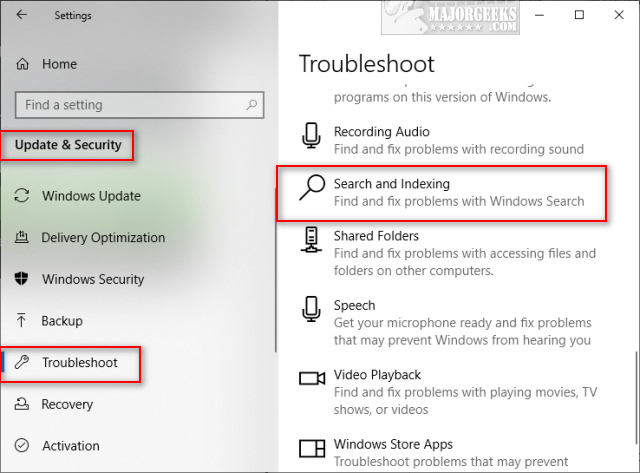
-
Restart Your Computer: This is the simplest yet often most effective first step. A basic restart can resolve temporary glitches or frozen processes that might be hindering the search functionality. (Source, Source)
-
Restart Windows Explorer: Windows Explorer is responsible for many of the graphical elements you interact with, including the taskbar and search bar. To restart it:
-
Restart the Windows Search Service: The dedicated Windows Search service needs to be running for search to function.
- Press Win+R, type
services.msc, and press Enter. - Locate “Windows Search” in the list.
- Right-click on it and choose “Restart” or “Start” if it’s not running. (Source)
- Press Win+R, type
-
Restart Search Processes (SearchUI.exe/SearchHost.exe): These processes are the core components of Windows Search.
-
Run the Search and Indexing Troubleshooter: Windows has a built-in troubleshooter specifically for search and indexing issues.
-
Rebuild the Search Index: If the index is corrupted, rebuilding it from scratch is often the most reliable fix.
- Open Control Panel.
- Search for “Indexing Options.”
- Click “Advanced.”
- Under the “Index Settings” tab, click the “Rebuild” button.
This process can take some time, as Windows will re-catalog all indexed files. It’s a powerful way to **troubleshoot Windows Search not working** when index corruption is suspected. (Source)
-
Verify Indexing Options and Locations: Ensure that the correct folders are included in the indexing process. Go to Control Panel → Indexing Options and check the “Modify” button to confirm that essential locations like your user profile folders, Program Files, etc., are selected for indexing.
-
Update Windows: Keeping your operating system updated is crucial, as Microsoft frequently releases patches that fix known bugs, including those affecting search functionality. Regularly checking for and installing Windows updates can prevent or resolve many **Windows search problems**. (Source, Source)
-
Utilize System File Checker (SFC) and DISM Tools: These command-line tools can repair corrupted or missing Windows system files, which might be causing search issues.
- Open Command Prompt as an administrator.
- Type
sfc /scannowand press Enter. Let the scan complete. - If SFC finds issues but cannot fix them, or if problems persist, run
DISM /Online /Cleanup-Image /RestoreHealth.
These tools are essential to **fix Windows search issues** if system file corruption is the underlying problem. (Source)
-
Consider Third-Party Search Tools: If, after all these steps, Windows Search remains unreliable, you might consider temporary workarounds or alternative solutions. Tools like SeekFast or Everything are known for their speed and efficiency in file searching, providing a viable alternative if Windows Search continues to be problematic. (Source)

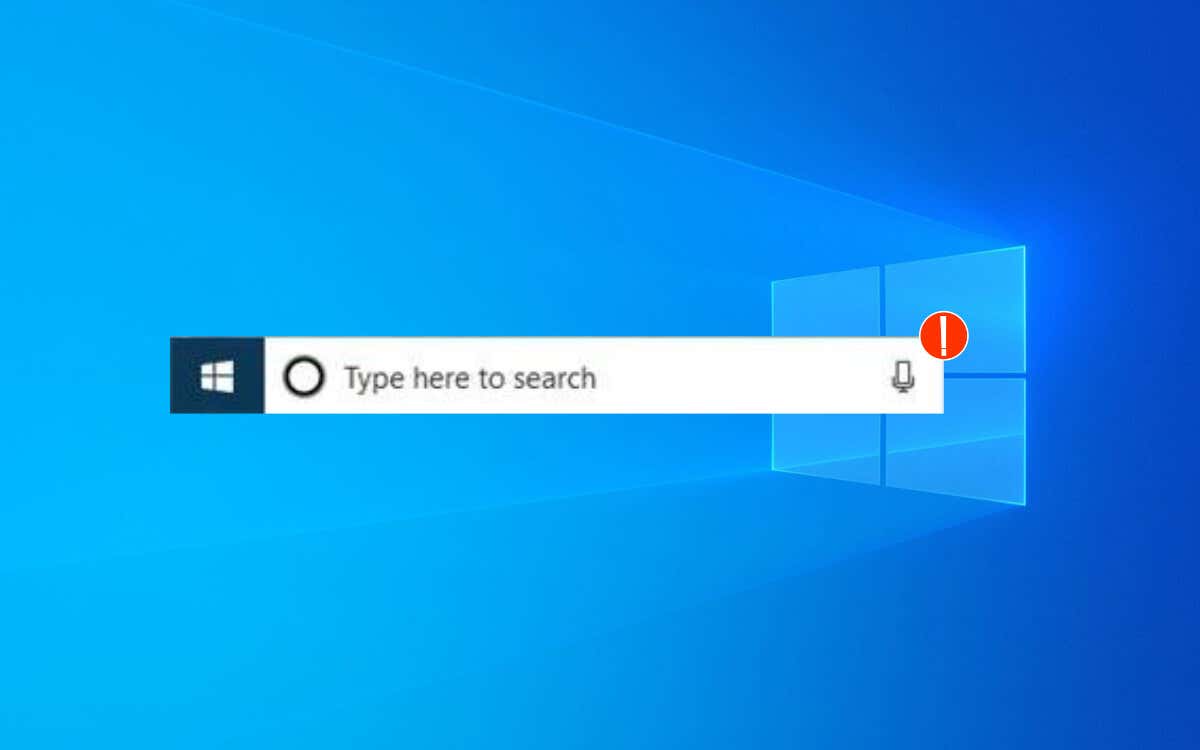
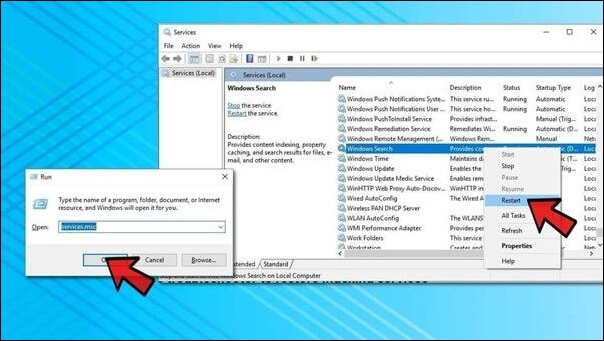

Resolving the Google Tools Button Missing Issue
What the “Google Tools” Button Is and Why It Might Be Absent
Beyond Windows-specific search issues, many users encounter problems with web searches, particularly with Google. A common point of confusion is the absence of the **Google Tools button**. This button, typically found below the main search bar on Google results pages, offers quick access to advanced search filters, such as specifying date ranges or file types. Its disappearance can be perplexing and hinder efficient information retrieval.
Several factors can contribute to the **Google Tools button missing** from your search results, often falling under the umbrella of **Google search troubleshooting**:
- Browser extensions that modify webpages or interfere with Google’s interface.
- Outdated or misconfigured browser settings that prevent certain elements from loading correctly.
- Accumulated browser cache and cookies that can cause display anomalies.
- Being signed out of your Google account or using a non-standard browser view (e.g., reader mode).
- Google’s own interface updates, which can sometimes change the layout or feature availability for different users as part of A/B testing.
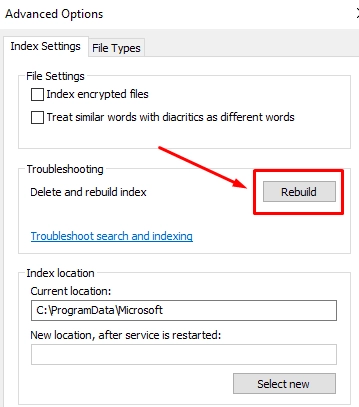
Troubleshooting Steps for a Missing Google Tools Button
If you’re facing this issue, here are some effective troubleshooting steps to try:
-
Disable Browser Extensions: Many extensions can interfere with website functionality. Try temporarily disabling all your browser extensions, especially those that modify webpages or interact with search engines. Then, reload a Google search results page to see if the Tools button reappears. If it does, re-enable extensions one by one to identify the culprit.
-
Clear Browser Cache and Cookies: Outdated cached data is a frequent cause of website display problems. Clearing your browser’s cache and cookies can resolve this. The exact steps vary by browser, but you can usually find this option in the browser’s settings under “Privacy” or “History.” This is a critical step in Google search troubleshooting.
-
Reset Browser Settings: For more persistent issues, resetting your browser to its default settings can be effective. This action typically removes extensions, clears temporary data, and restores default configurations, which can resolve underlying conflicts. Be aware that this will also remove your customizations.
-
Ensure Browser is Updated: Google often relies on modern browser features for its website functionality. Make sure you are using the latest version of your preferred web browser (Chrome, Firefox, Edge, etc.). Outdated browsers may not render all elements correctly.
-
Check Google Account Settings: Sometimes, specific settings within your Google account can influence the search results page. Log in to your Google account and review your preferences, particularly those related to search settings or personalization, to see if any might be affecting the interface.
-
Utilize Advanced Search Operators as an Alternative: If the **Tools button missing** problem persists, you can still achieve similar filtering results by using advanced Google search operators directly in the search bar. For example, to find pages related to “SEO” published after January 1, 2023, you could search for `SEO after:2023-01-01`. Other useful operators include `site:example.com` to search within a specific website or `filetype:pdf` to find PDF documents.
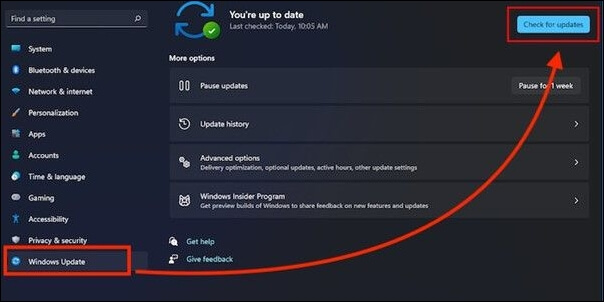
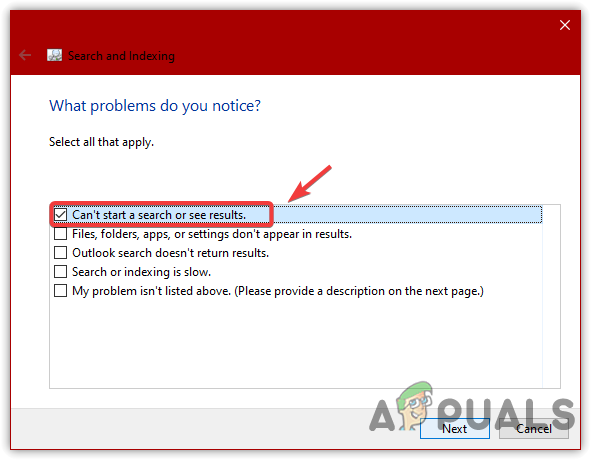
Advanced Measures and When to Seek External Assistance
Revisiting System Integrity Checks (SFC/DISM)
For persistent **Windows search problems** that don’t yield to simpler solutions, revisiting system integrity checks is paramount. As mentioned earlier, corrupted system files can be a hidden cause. Running the System File Checker (SFC) with the command sfc /scannow and the Deployment Image Servicing and Management (DISM) tool with DISM /Online /Cleanup-Image /RestoreHealth from an elevated Command Prompt are crucial steps. These tools meticulously scan for and attempt to repair damaged or missing core Windows files, ensuring the foundation of your operating system is sound. This is a critical step to **fix Windows search issues** when other methods fail. (Source)
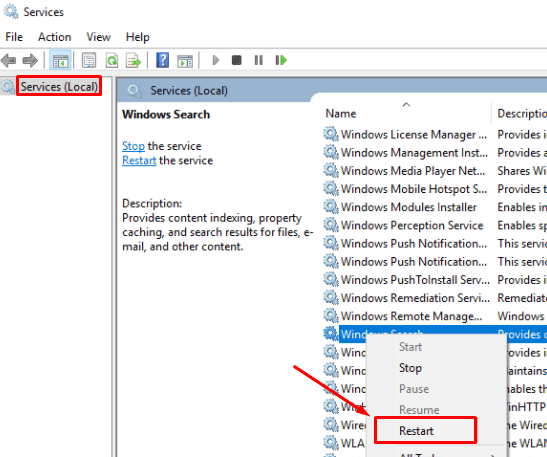
Perform a Malware Scan
Malicious software can sometimes interfere with system functions, including the search indexer and related processes. If you suspect malware might be the culprit, performing a comprehensive scan of your system using reputable antivirus and anti-malware software is highly recommended. Ensure your security software is up-to-date before running a full system scan.
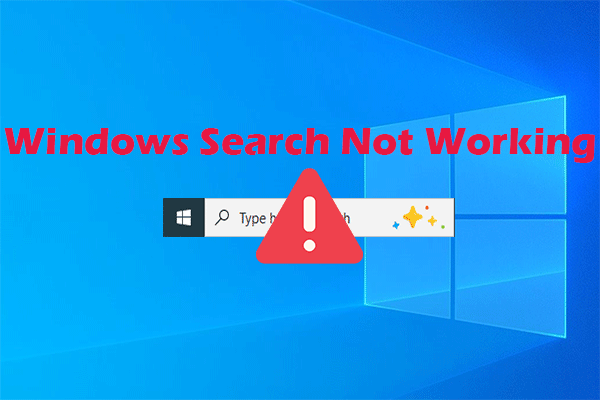
Knowing When to Escalate
If you have diligently followed all the troubleshooting steps, including advanced measures like SFC/DISM scans and malware checks, and your Windows Search functionality remains compromised, it might be time to seek external assistance. Contacting Microsoft Support or a qualified IT professional can provide specialized expertise. They can perform deeper diagnostics, analyze system logs, and potentially identify more complex issues that require advanced intervention to **fix Windows search issues**.

Final Thoughts
Experiencing **Windows search not working** or a missing **Google Tools button** can significantly disrupt your workflow. By systematically working through the troubleshooting steps outlined in this guide, you can effectively **fix Windows search issues** and address common **Google search troubleshooting** challenges. Remember the importance of restarting services, rebuilding the search index, keeping your system updated, and utilizing built-in tools like the troubleshooter and SFC/DISM. For web search issues, browser extensions, cache, and updates are key areas to investigate.
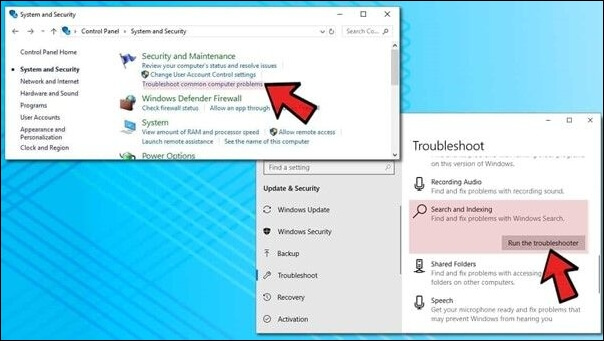
Empowering yourself with these methodical approaches allows you to regain lost productivity and ensure your digital tools function as they should. Don’t let search problems hold you back!
We encourage you to share your experiences or any additional solutions you’ve found effective in the comments below. Your insights can help others facing similar challenges, and you might even discover more troubleshooting tips on our blog.