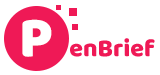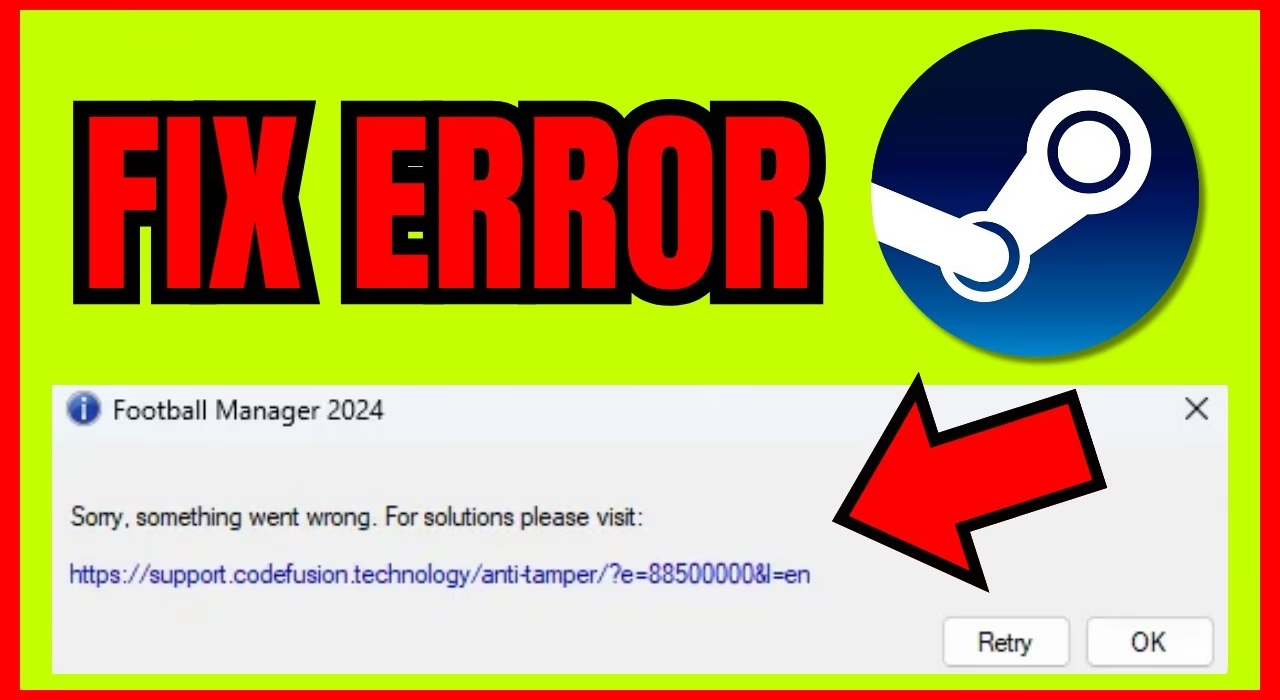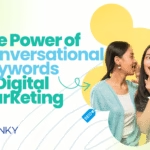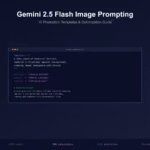“`html
Fixing “Something Went Wrong, Please Try Again” Errors Across Platforms
Estimated reading time: 10 minutes
Key Takeaways
- The generic error message “Something went wrong, please try again” is a common frustration across many digital platforms.
- These errors can stem from temporary glitches, server-side issues, internet connectivity problems, corrupted data, or outdated software.
- Universal troubleshooting steps like refreshing, checking internet, restarting devices, clearing cache/cookies, and updating apps are often effective.
- Platform-specific solutions exist for Windows, Instagram, Netflix, Google News, and Google Play Store.
- If all else fails, contacting support or checking official status pages can provide further assistance.
Table of contents
- Fixing “Something Went Wrong, Please Try Again” Errors Across Platforms
- Key Takeaways
- Understanding the “Something Went Wrong” Phenomenon
- Your First Line of Defense: Universal Troubleshooting Steps
- Targeted Solutions for Specific Platforms
- Troubleshoot “unexpected error” on Windows
- Resolve “try again later” error on Instagram
- Fix Netflix “something went wrong” message
- Solutions for Google News “uh oh something went wrong”
- Google Play Store Errors (as a related example of “something went wrong”)
- When All Else Fails: Advanced Troubleshooting
- Final Thoughts and Call to Action
Understanding the “Something Went Wrong” Phenomenon
We’ve all been there. You’re trying to load a webpage, stream a show, or post a photo, and suddenly, a frustratingly vague error message pops up: *”Something went wrong, please try again.”* It’s the digital equivalent of a shrugged shoulder, offering no real clue as to why your task has been interrupted. But what exactly causes these generic errors, and why are they so prevalent?

At their core, these messages signal that a process, an application, or a service has encountered an unexpected issue and could not complete the requested action. The vagueness is often a deliberate design choice to avoid overwhelming users with technical jargon. However, it necessitates a systematic approach to troubleshooting. Based on various research findings, here are the common culprits:
- Temporary Glitches: Often, these errors are fleeting. A momentary hiccup in communication between your device and the service, or a brief strain on the server, can cause an issue that resolves itself moments later. This is why the “please try again” is often the first, and sometimes only, advice needed.
- Server-Side Issues: Many popular online services rely on complex server infrastructures. If there’s a problem on the provider’s end – perhaps during maintenance, a traffic surge, or an unexpected technical fault – you might experience these errors. These are typically beyond your direct control.
- Internet Connectivity Problems: A stable internet connection is the backbone of most online experiences. If your Wi-Fi is dropping, your cellular data is weak, or there’s a general network issue, the service won’t be able to communicate effectively, leading to errors.
- Conflicts or Corrupted Data: Applications and web browsers store temporary data, known as cache and cookies, to speed up loading times and remember your preferences. Over time, this data can become corrupted or outdated, leading to conflicts with the live service and triggering errors.
- Outdated Apps or Browsers: Software is constantly evolving. When you use an older version of an app or browser, it might not be compatible with the latest updates or protocols of the service you’re trying to access, resulting in errors.
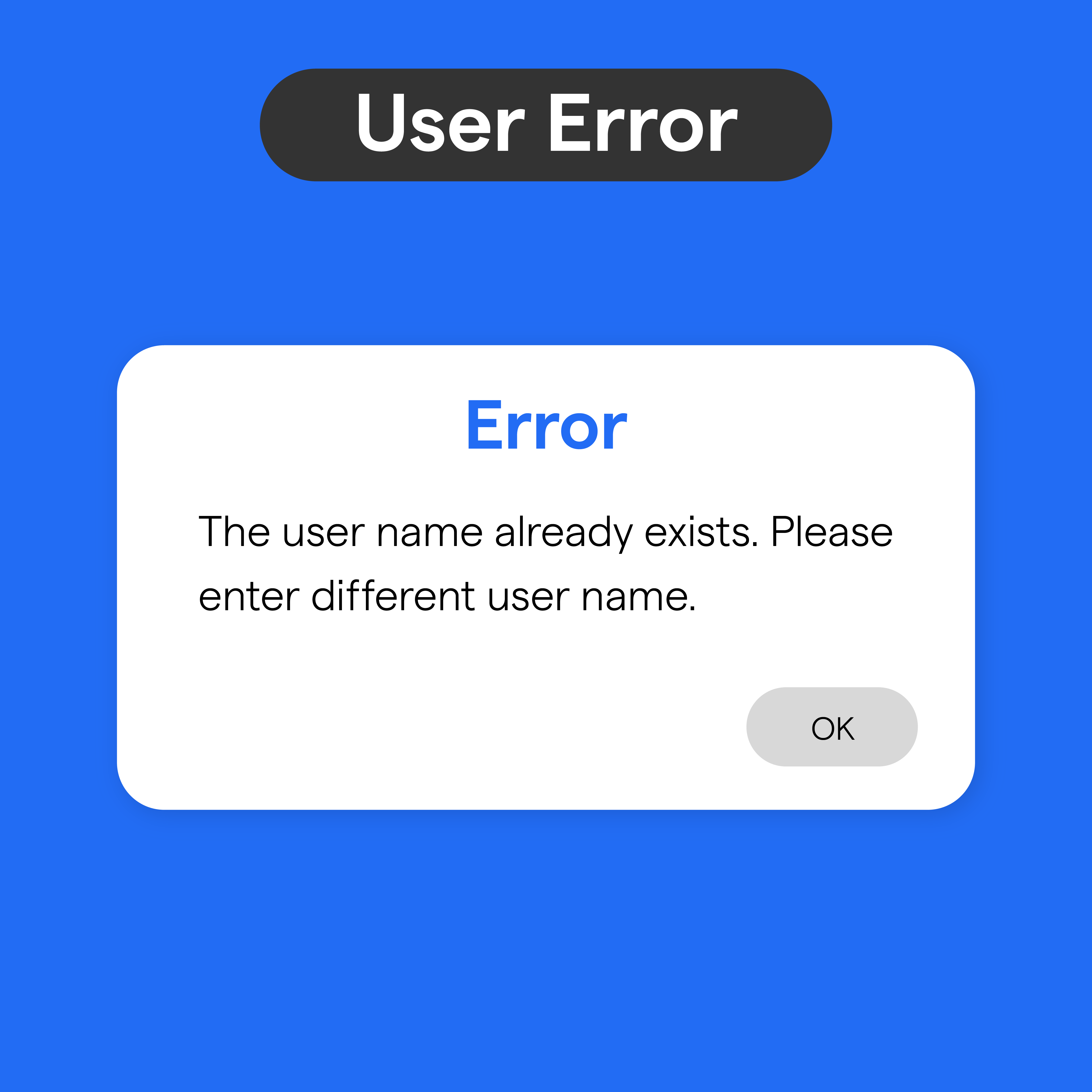

Understanding these potential causes is the first step in effectively troubleshooting the elusive “something went wrong” error. Since the message itself offers little information, we must turn to a series of diagnostic steps.
Your First Line of Defense: Universal Troubleshooting Steps
Before diving into platform-specific fixes, there are several general troubleshooting techniques that are remarkably effective across a wide range of services and devices. These are your go-to solutions for common digital annoyances.
- Refresh or Retry: This is the simplest, yet often most overlooked, step. As many errors are transient, simply waiting a few moments and clicking the refresh button or trying the action again can resolve the issue. This aligns with research suggesting that many encountered errors are temporary hiccups. A quick retry addresses the “please try again” part of the error directly. (Source: Refresh or Retry research)
- Check Your Internet Connection: A stable internet connection is paramount for any online service. Ensure your Wi-Fi is active and connected, or that your cellular data is enabled and has a strong signal. You can test your connection by trying to load other websites or use other online apps. If you suspect a problem with your router or modem, a quick restart can often clear up connectivity issues. (Source: Internet Connection Check, Internet Connection Check)
- Restart the App or Device: Often, closing an application completely and reopening it can resolve minor software glitches. If that doesn’t work, a full device restart (your computer, smartphone, or tablet) can clear temporary memory (RAM) and reset processes, often resolving underlying issues that were causing the error. (Source: Restart App/Device, Restart App/Device)
- Clear Cache and Cookies: This is a critical step for web-based errors. Your browser stores temporary files (cache) and small data pieces (cookies) from websites you visit. If these become corrupted or outdated, they can cause websites and services to malfunction.
* For Chrome: Go to More Tools > Clear browsing data. Select “All time” for the time range. Ensure “Cookies and other site data” and “Cached images and files” are checked. Click “Clear data.” (Source: Clear Cache/Cookies, Clear Cache/Cookies)
* For other browsers: The process is similar. Look for “Clear browsing data,” “History,” or “Privacy” settings.
* For Apps: Many mobile apps also have a cache that can be cleared. Navigate to your device’s Settings > Apps (or Applications) > find the specific app > Storage > Clear Cache. (Source: Clear App Cache)
- Update the App or Browser: Developers regularly release updates to fix bugs, patch security vulnerabilities, and improve performance. Ensure you are using the latest version of the app or your web browser. Outdated software can lead to compatibility issues with online services. Check your device’s app store for updates or your browser’s settings for available updates. (Source: Update App/Browser)



By systematically applying these universal steps, you can resolve a significant portion of “something went wrong” errors.
Targeted Solutions for Specific Platforms
While universal fixes are a great starting point, some errors are more persistent or specific to certain platforms. Here, we’ll delve into targeted solutions for common platforms where you might encounter this frustrating message.
Troubleshoot “unexpected error” on Windows
Windows users might encounter “something went wrong, please try again” in various contexts, often within browsers or specific applications. The troubleshooting steps often overlap with general advice but have specific nuances.
- Clear Browser Data: If the error occurs in a web browser (like Edge, Chrome, Firefox), ensure you’ve cleared your cache and cookies as detailed in the universal steps. This is a frequent fix for web-related issues.
- Try a Different Browser: To pinpoint if the problem is browser-specific, try accessing the service or website using an alternative browser. If it works in another browser, you know the issue lies with your primary browser’s settings, extensions, or data.
- Restart Your Device: A simple reboot of your Windows computer can resolve many temporary system conflicts or memory leaks that might be causing the error.
- Update Windows: Ensure your Windows operating system is up-to-date. Microsoft frequently releases updates that include bug fixes and performance improvements that can resolve underlying system issues. Go to Settings > Update & Security > Windows Update and check for updates. (Source: Windows Updates, Windows Updates, Windows Updates)
- Check for Software Conflicts: Sometimes, third-party software or security programs can interfere with normal operations. Temporarily disabling your antivirus or firewall (and re-enabling it afterward) can help identify if such software is the cause.
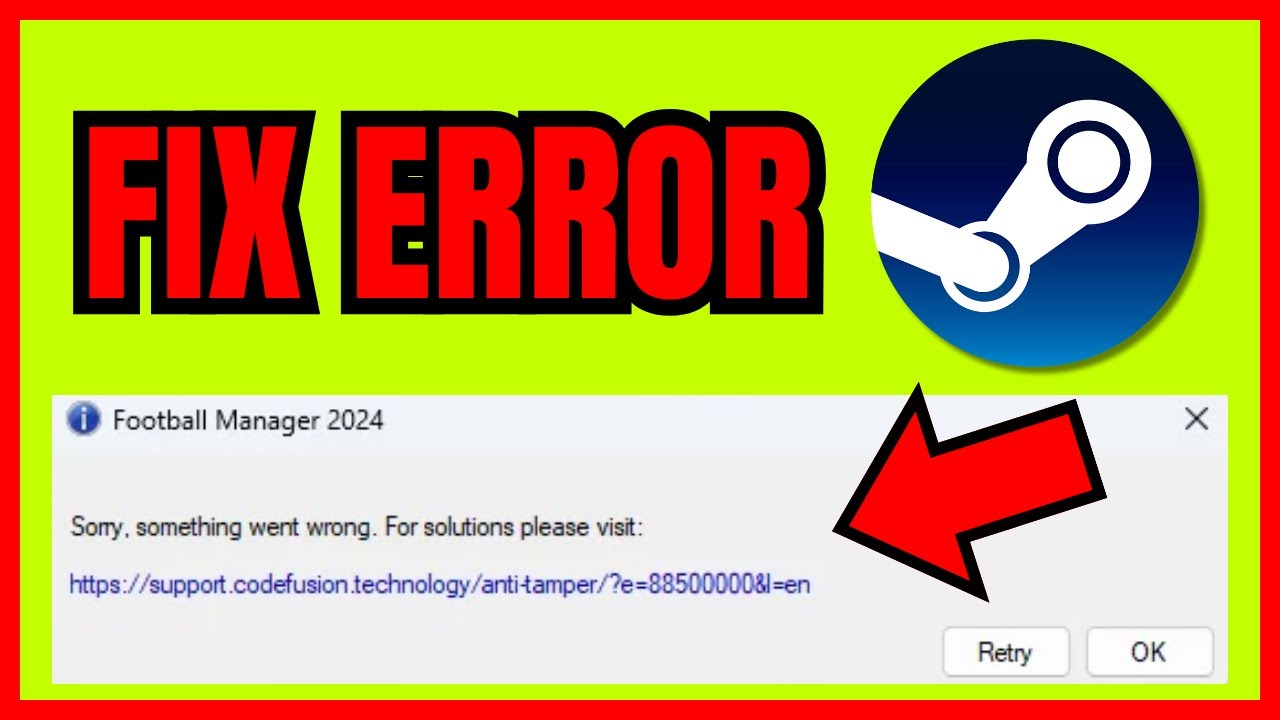
Resolve “try again later” error on Instagram
Instagram’s “try again later” message often appears when attempting to post, follow, or perform other actions. This usually indicates a temporary restriction or a glitch within the app.
- Check Instagram Server Status: Before attempting fixes, quickly search online for “Instagram server status” or check a service like DownDetector. If Instagram is experiencing widespread issues, you’ll simply need to wait for them to resolve it.
- Clear Instagram App Cache: On your smartphone, navigate to Settings > Apps > Instagram > Storage > Clear Cache. This can help resolve issues caused by corrupted app data.
- Log Out and Log Back In: Sometimes, simply logging out of your Instagram account within the app and then logging back in can refresh your connection and resolve temporary account-related glitches.
- Update the Instagram App: Ensure you have the latest version of the Instagram app installed from your device’s app store. Updates often contain fixes for known bugs.
- Check Your Internet Connection: As with any online service, a weak or unstable internet connection can cause errors. Ensure your Wi-Fi or cellular data is performing well.
- Avoid Rapid Actions: Instagram sometimes flags rapid, repetitive actions (like mass liking or following) as suspicious, leading to temporary restrictions. If you’ve been very active, wait a while before trying again.

Fix Netflix “something went wrong” message
Encountering this message on Netflix can interrupt your binge-watching session. Here’s how to tackle it:
- Check for Netflix Outages: Similar to Instagram, check if Netflix is experiencing a service disruption.
- Restart Your Modem and Router: A robust internet connection is crucial for streaming. Power cycle your modem and router by unplugging them for about 30 seconds, then plugging them back in. Wait for them to fully reconnect before trying Netflix again. (Source: Netflix Troubleshooting)
- Sign Out and Back In on All Devices: On the Netflix website, go to Account > Sign out of all devices. Then, sign back into your Netflix account on the device you’re using. This can resolve authentication or session-related issues. (Source: Netflix Troubleshooting)
- Check Device Compatibility: Ensure the device you are using is supported by Netflix. Older devices or unsupported configurations can sometimes lead to errors. Visit the Netflix Help Center for a list of supported devices. (Source: Netflix Troubleshooting)
- Clear App/Browser Cache: If using the Netflix app, clear its cache. If using a web browser, clear the browser’s cache and cookies.
- Restart Your Streaming Device: Power cycle the device you’re using to stream Netflix (smart TV, streaming stick, game console, etc.).


Solutions for Google News “uh oh something went wrong”
Google News, like many Google services, can sometimes present this error, especially when accessed via a browser.
- Clear Browser Data: For browser-based access to Google News, clearing all your browser’s cache and cookies is a highly effective step. You can also try clearing data specifically for Google services if your browser allows. (Source: Google News Troubleshooting)
- Try Incognito/Private Mode: Open Google News in an incognito or private browsing window. If the error disappears, it indicates that an extension, cache, or cookie issue in your regular browsing session is the cause.
- Check Internet Connection: Ensure your internet connection is stable.
- Use a Different Browser: Test Google News in an alternative web browser to rule out browser-specific problems. (Source: Google News Troubleshooting)
- Check Google Account Status: While less common for this specific error, ensure your Google account itself is not experiencing issues.

Google Play Store Errors (as a related example of “something went wrong”)
The Google Play Store is a common place to encounter “something went wrong” errors when trying to download or update apps.
- Check Internet Connection: A stable Wi-Fi or cellular connection is vital.
- Toggle Airplane Mode: Turn Airplane Mode on for a few seconds, then turn it off. This can reset your network connections.
- Clear Google Play Store Cache and Data: Go to your device’s Settings > Apps > Google Play Store > Storage. Tap “Clear Cache” and then “Clear Data.” You may also need to clear the cache and data for “Google Play Services.” (Source: Play Store Fixes, Play Store Fixes)
- Check Device Date and Time: Ensure your device’s date and time are set correctly, either automatically or manually. Incorrect time settings can interfere with authentication and app store operations.
- Restart Your Device: A simple reboot can resolve many temporary issues.
- Remove and Re-add Google Account: Go to your device’s Settings > Accounts > Google. Select your account and choose “Remove account.” Then, go back and “Add account” to re-add your Google account. This can fix account synchronization problems.

When All Else Fails: Advanced Troubleshooting
If you’ve exhausted the common and platform-specific solutions and the error persists, it’s time to escalate your troubleshooting efforts.
- Contact Support: For any specific application or service, the most direct route to resolution is often contacting their official customer support. They have access to internal logs and specific knowledge about recurring issues within their platform. Be prepared to describe the error, when it occurs, and the steps you’ve already taken.
- Check Official Status Pages: Many major online services maintain official “status” pages or social media accounts (like Twitter) where they announce known outages, maintenance, or widespread issues. Searching for “[Platform Name] status” can quickly tell you if the problem is on their end.
- Isolate the Issue: To help diagnose the problem, try to determine its scope:
* **Try a Different Device:** Can you access the service on another phone, tablet, or computer? If yes, the problem is likely with your original device.
* **Try a Different Network:** If possible, connect to a different Wi-Fi network or use cellular data to see if your home network is the culprit.
* Try a Different Account: If the error occurs with a specific user account, try logging in with a different account (if you have one) to see if the issue is account-specific.
- Review Browser Extensions: If the error is consistently happening in a web browser, disable all browser extensions and then re-enable them one by one. This helps identify if a specific extension is causing interference.
- Check for Device Updates: Beyond just apps and operating systems, ensure your device’s firmware (for smart TVs, routers, etc.) is also up-to-date.


These advanced steps help pinpoint whether the issue is with your specific setup, your account, your network, or a larger service disruption.
Final Thoughts and Call to Action
Encountering the ubiquitous *”Something went wrong, please try again”* error is a common, albeit annoying, part of our digital lives. From social media to streaming services and operating systems, these vague messages can pop up unexpectedly. However, as we’ve explored, most of these errors are not insurmountable. By understanding the common causes and systematically applying troubleshooting steps, you can significantly increase your chances of resolving them.

The ability to **fix “something went wrong please try again” error** across various platforms is a valuable skill that contributes to a smoother, less frustrating online experience. Remember to start with the universal fixes like refreshing, checking your internet, and restarting devices, as these are often the quickest solutions. If those don’t work, move on to clearing cache and cookies, and updating your software. For more persistent issues, tailored solutions for specific platforms like Windows, Instagram, Netflix, or Google News can provide the necessary breakthrough.
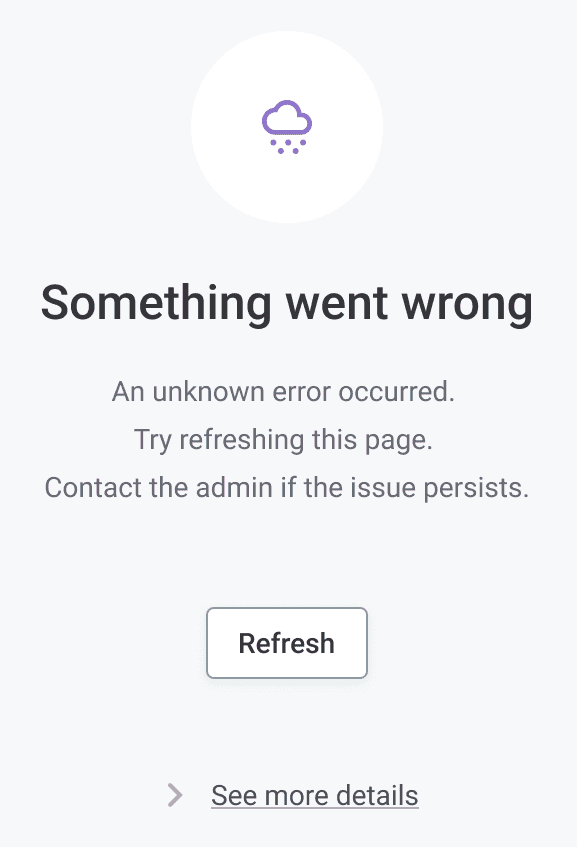
Don’t let a cryptic error message derail your digital day. Bookmark this guide for future reference, and empower yourself to tackle these common glitches with confidence. By following a logical and methodical approach, you can get back to enjoying your online services without interruption.



“`